Check your Google account settings
open allYour YouTube account is linked to your Google account, so the security of the former directly depends on the security of the latter. Therefore, you are advised to check the settings of your Google account in addition to your YouTube settings.
How to protect yourself against hackers
open allWhat for: So you don’t get hacked.
If you are using a short and simple password for your YouTube account, cybercriminals can figure it out and access your profile. To avoid getting hacked, use a strong password that:
- Is at least 8 characters long;
- Contains lowercase and uppercase letters, numbers, and special characters ($, @, etc.);
- Is not an actual word or easy-to-guess phrase;
- Is not the same as your passwords for any other accounts;
- Does not consist of information that strangers could easily find out (your name, date of birth, pet's name, and so forth — or those of your friends or relatives).
To change the password:
- Click the account icon in the upper right corner of the screen to open the menu;
- Click Manage your Google account;
- In the menu on the left, select Personal info;
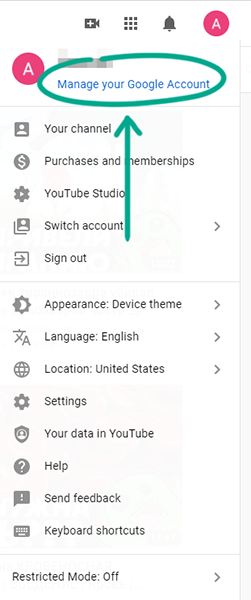
- Select Password and confirm your identity;
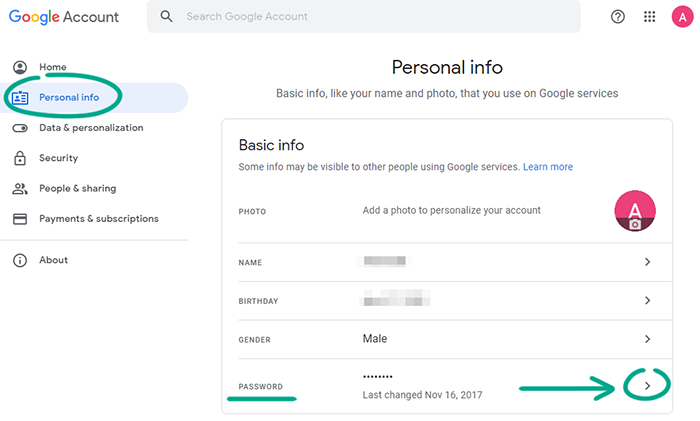
- Enter a new strong password twice and click Change password.
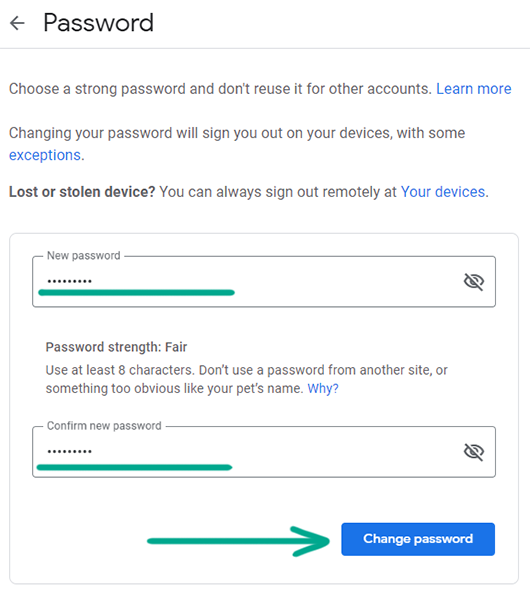
What for: To prevent hackers from using your accounts.
When making purchases, YouTube asks for the password of your account by default. However, the quick purchases option can be turned off, in which case payments will be made without confirmation. If you want to prevent accidental expenditures and protect your money, you are advised to not opt out of transaction confirmation. To check your settings:
- Click the account icon in the upper right corner of the screen to open the menu;
- Select Settings;
- In the left menu, select Billing and payments;
- If the quick purchases option is enabled, click Disable.
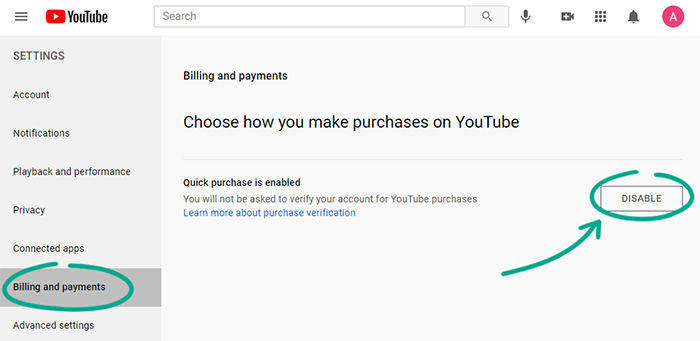
How to prevent your personal data from being exposed
open allWhat for: So that strangers do not know too much about you.
The description of your channel might contain information that could be used to easily find out your address, place of work or study, and other information about you. Enemies or overenthusiastic fans could use this information to find out where you live and hang out, and then stalk you in real life. We advise editing to edit the description of your channel and deleting any confidential information.
- Click the account icon in the upper right corner of the screen to open the menu;
- Select Your channel;
- Click Customize channel;
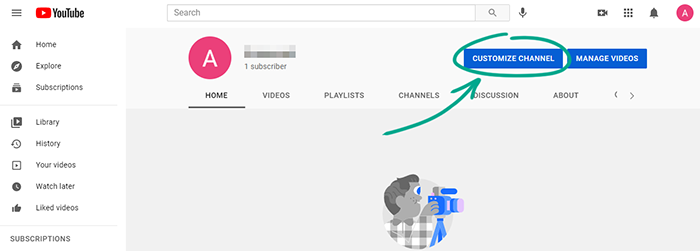
- Go to the Basic info tab;
- Click the Description field and delete any confidential information from it.
- Click Publish;
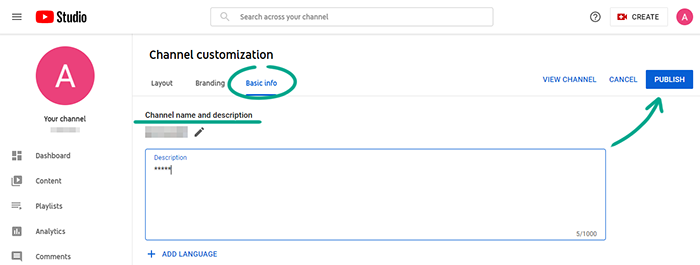
How to defeat spammers and trolls
open allWhat for: To shield yourself from unpleasant people.
If users write abusive comments or inappropriate personal messages, add them to the black list. Blocked users will not be able to view your profile, leave comments under your videos, or write messages in live chats.
To block a user:
- Open the user's page on YouTube;
- Click About;
- Click the flag;
- Select Block user and confirm your choice.
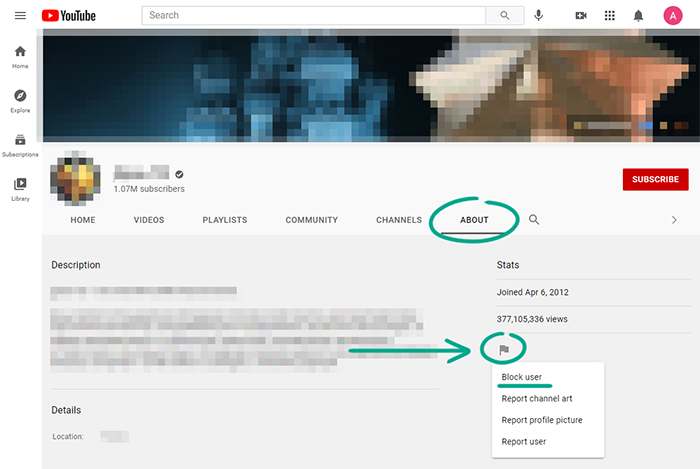
You can also add the user to the black list in a live chat. To do so, click the user's message and select Block.
What for: To remove irrelevant comments.
If you do not want to disable comments to your videos completely, configure automatic filters based on prohibited words, or independently check potentially unacceptable comments before they are published;
- Click the account icon in the upper right corner of the screen to open the menu;
- Select YouTube Studio.
- In the left menu, select Settings;
- Go to the Community section; You will end up on the Automatic filters tab;
- Choose from the following:
- Appoint channel moderators who will be able to check comments and add users to the black list;
- Add approved users;
- Block users;
- Add specific words to a stop list so that comments containing these words are automatically deleted;
- Hold all comments containing links so that they can be checked.
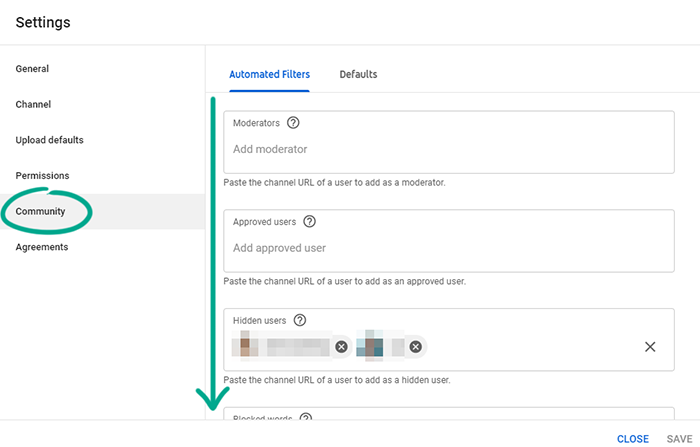
Note that these settings are also applied to live chats.




