How to keep your account from getting hacked
open allWhat for: So you don't get hacked.
If you use a short and simple password for your Facebook account, cybercriminals can guess it and hijack your account. A long and complex password is more secure. Use a strong password that:
- Is at least 8 and up to 20 characters long;
- Contains lowercase and uppercase letters, numbers, and special characters ($, @, etc.);
- Is not an actual word or easy-to-guess phrase;
- Is not the same as your passwords for any other accounts;
- Does not consist of information that strangers could easily find out (your name, date of birth, pet's name, and so forth — or those of your friends or relatives).
To change your password:
- Click your profile picture in the upper right corner of the screen;
- Open Settings & privacy;
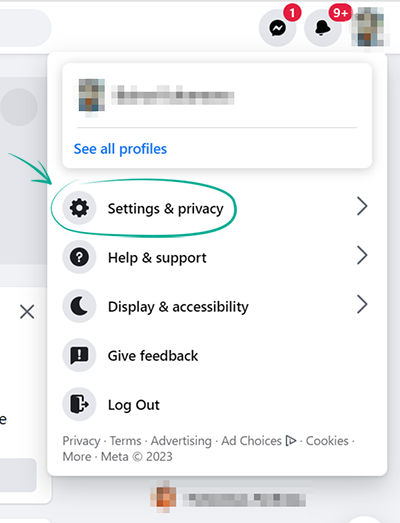
- Open Settings;
- Select Security and login in the menu on the left;
- Select Change password under Login;
- Enter your current Facebook password;
- Enter a new strong password twice;
- Click Save changes.
What for: So you definitely don't get hacked.
Facebook can be configured to request a one-time code or physical security key when you log in to your account. That way, even if cybercriminals learn your username and password, they will not be able to use them without the one-time code or security key. The code is sent via SMS to your specified phone number or generated in a dedicated application (for example, Google Authenticator), while the security key is a small hardware device used to authorize your login.
To enable two-factor authentication:
- Click your profile picture in the upper right corner of the screen;
- Open Settings & privacy;
- Open Settings;
- Select Security and login in the menu on the left;

- Select Use two-factor authentication;
- If you see a warning about being redirected to another page, confirm this action;
- Enter the current password for your Facebook account;
- Select an additional verification method:
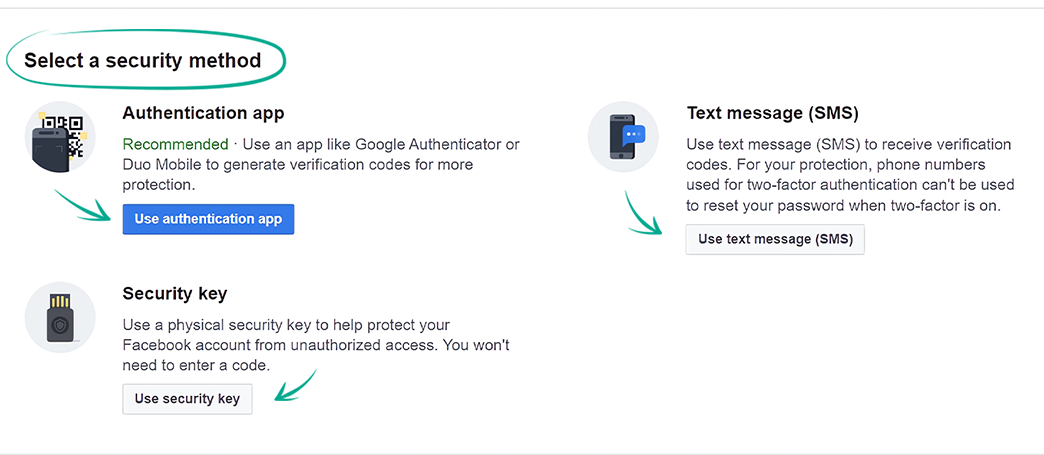
- By Text Message (SMS) to the phone number linked to your Facebook account or another number (for example, a SIM card on another device):
- Select Text message (SMS). If a phone number is not linked to your Facebook account, you will have to enter it and click Continue;
- In the window that opens, enter the code that Facebook sends to the phone number linked to the account;
- With a code generated by another app, such as Google Authenticator:
- To activate two-factor authentication using an app, select Authentication app;
- Scan the QR code that appears using your authentication app and click Continue;
- Enter the confirmation code from the authentication app;
- With a security key:
- To use this, click the corresponding button;
- Then insert your security key into your device and click Register security key;
- Confirm your choice.
Remember that a text message with the code can be intercepted by malware, which is why using a two-factor authentication app or security key is a safer option. Facebook can also use the phone number you linked to your profile for targeted advertising.
With two-factor authentication, you can log in to your account even if you lose your phone. For that, you need the recovery codes. To get them:
- On the same page, click Setup next to Recovery Codes;
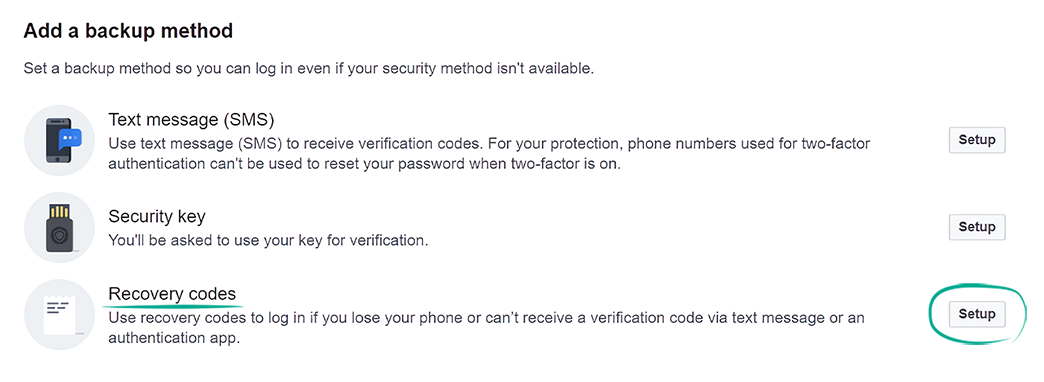
- Click Get codes.
Each of the ten codes can be used only once. Write them down, copy them, or take a screenshot of them, and keep the information in a safe place.
How to defeat spammers and trolls
open allWhat for: To remove irrelevant comments.
By default, all Facebook users can leave comments under your posts, an ability that spammers and trolls often abuse.
To make sure that only your friends can comment on your posts:
- Click your profile picture in the upper right corner of the screen;
- Open Settings & privacy;
- Open Settings;
- Select Public posts in the menu on the left;
- Click the button next to Public post comments and select Friends of friends or Friends.

You can also block the app from showing comments containing certain keywords or hashtags on your timeline. In this way you can hide offensive comments or other unwanted content.
To configure the filter:
- Click your profile picture in the upper right corner of the screen;
- Open Settings & privacy;
- Open Settings;
- Select Profile and tagging in the menu on the left;
- Click Hide comments containing certain words from your profile;
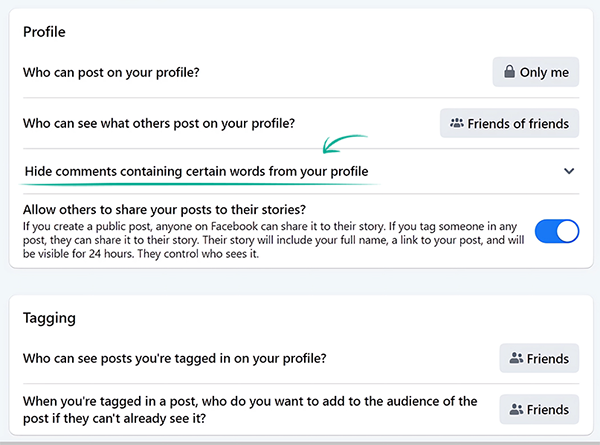
- In the input field, enter the words, phrases or emojis that you want to exclude from comments in your feed, separated by commas, and click the plus icon in the lower right corner;
- Click Save.
Downside: Comment authors and their friends will still see the words on your stop list.
What for: To avoid unpleasant people.
If you want to stop a specific user from commenting on your posts, block that user. Blocked users will not be able to view your profile, leave comments under your posts, or send you private messages. In this case, the user will not know that you blocked them.
To block a user:
- Open the profile of the user you wish to block;
- Click three dots in the lower right corner of the cover photo;
- Select Block in the drop-down menu;
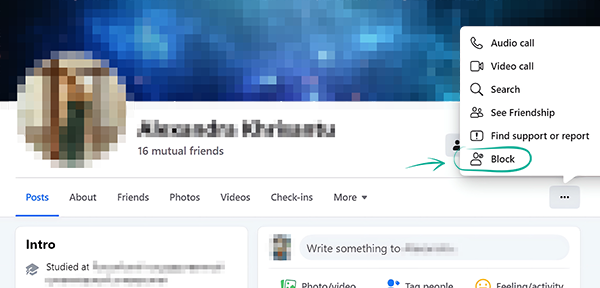
- Click Confirm.
You can also manage the list of blocked users and restrict certain users from performing certain actions:
- Click your profile picture in the upper right corner of the screen;
- Open Settings & privacy;
- Open Settings;
- Select Blocking in the menu on the left, and you will see the following options:
- Restricted list — lets you hide posts that you share only with friends from certain users;
- Block users;
- Block messages;
- Block app invites;
- Block event invites;
- Block apps;
- Block Pages;
- To restrict the actions of a certain user, click Edit next to the desired option;
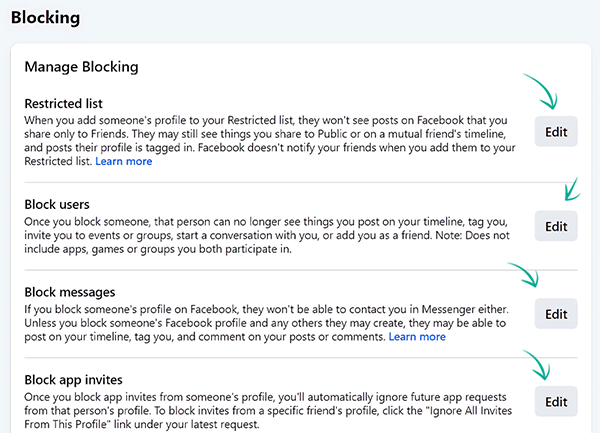
- Click Add to blocked list;
- Search for the user and click Block next to their name;
- Click Confirm, if the application asks you to.
How to hide posts from unwanted people
open allWhat for: So your posts will be seen only by those for whom they are intended.
You can choose who will see your Facebook posts. By default, they are visible to all of your friends. That can be inconvenient if you would prefer not to share your private life with some of them.
You may already have changed this setting and made your posts publicly available. Remember that information from your posts can be used against you. For example, information about your personal life can help telephone fraudsters to make up a convincing story in order to steal money from your bank accounts.
To configure the default visibility of your posts:
- Click your profile picture in the upper right corner of the screen;
- Open Settings & privacy;
- Open Settings;
- Select Privacy in the menu on the left;
- Select Who can see your future posts? in the Your Activity section;
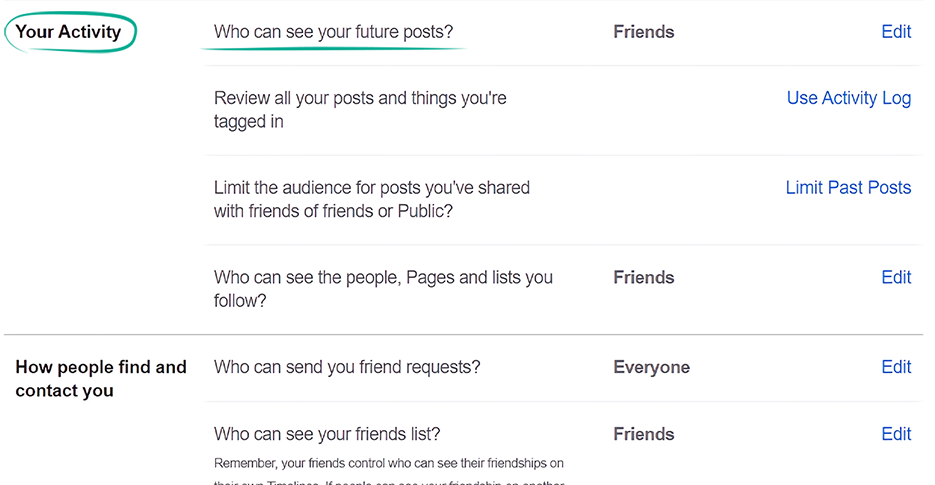
- Open the drop-down list, click More and See All, and select the default group of users who will see your posts:
- Friends — posts are visible to friends only;
- Friends except… — posts are visible to all friends except those listed;
- Specific friends — posts are visible to friends on the list only;
- Only me — posts are visible to no one but you;
- Custom — more individual settings.
Remember that you can change the visibility of each individual post when publishing or after, without changing the default settings.
To restrict the visibility of your post when you create it:
- Open the drop-down menu under your name at the top of the page;
- Specify the group of users who will see your post;
- Click Done.
To configure the visibility of an existing post:
- Click the three dots to the right of the post title;
- Select Edit audience;
- Specify the group of users who will see your post;
- Click Done.
You can also restrict the visibility of all existing posts by making them visible to friends only:
- Click your profile picture in the upper right corner of the screen;
- Open Settings & privacy;
- Open Settings;
- Select Privacy in the menu on the left;
- In the Your activity section, click Limit Past Posts;
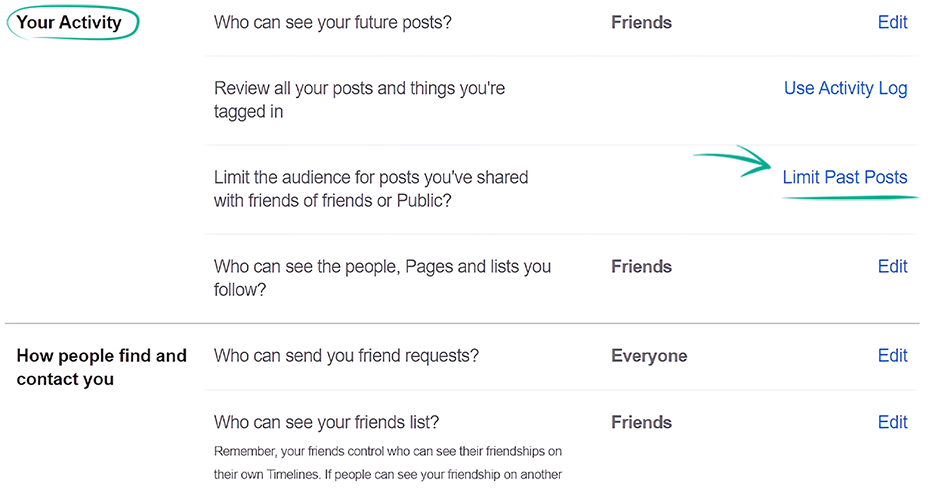
- In the window that opens, click Limit Past Posts and confirm.
Downside: Your past posts will remain visible to anyone tagged in them, and their friends.
What for: So your stories are visible only to those for whom they are intended.
Other Facebook users can see your stories and share them with their friends. So your personal information might become available to outsiders, and details from stories could be exploited by attackers.
To limit access to stories:
Click your profile picture in the upper right corner of the screen;
- Open Settings & privacy;
- Open Settings;
- Select Stories in the menu on the left;
- Turn off the Allow others to share your public stories to their own story? option.
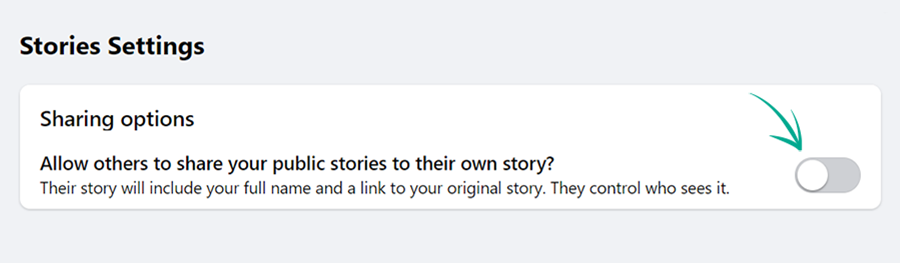
To limit the visibility of a story when posting it:
- Click the cogwheel next to Your story;
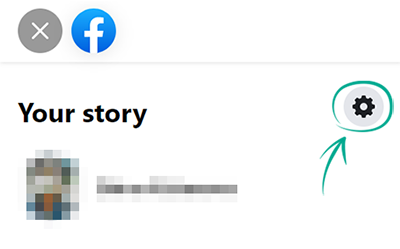
- Specify the group of users who will see your story:
- Friends — only your Facebook friends can view your stories;
- Custom — stories are visible only to the people you choose;
- Hide history from... — your story won't be visible to the people you choose;
- Click Save.
To limit the visibility of a story already posted:
- Click your story;
- Click Settings under Stories in the top left part of the screen;
- Go to the Story privacy tab;
- Specify the group of users who will see your story:
- Friends — only your Facebook friends can view your stories;
- Custom — stories are visible only to the people you choose;
- Hide history from... — your story won't be visible to the people you choose.
- Click Save.
How to prevent your personal data from being exposed
open allWhat for: To protect yourself from spammers and other shady people.
Cybercriminals can use information from your profile to do all kinds of unpleasant things. For example, they can bombard your phone with spam calls or text messages. Also, contacts from your social network profile, in combination with certain publicly available information about your life, can be a treasure trove for criminals aiming to defraud you financially. Detailed information about your job or interests helps them contrive persuasive stories.
By default, your phone number is visible to all of your friends. Friends of your friends can see your date of birth. Meanwhile, information about your city, place of study, and work is public.
To hide this information:
- Click your profile picture in the upper right corner of the screen;
- Click the button with your name to go to your profile;
- Click Edit profile under your cover photo;
- Scroll down and click Edit your About info;
- Change the visibility of your personal info in each section:
- Click the icon to the left of the three dots or the pencil;
- Select Only me in the window that opens, and click Done;
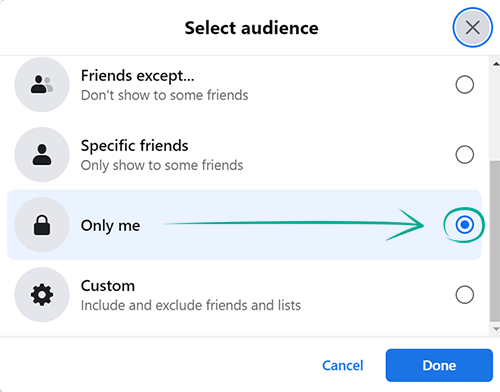
- Repeat for the rest of the items. Use the menu on the left to navigate sections with your information.
After configuration, you can see how your profile looks to other users:
- Open your profile;
- Click the three dots in the lower right corner of your profile header;
- Select View As. (To leave this mode, click Exit View As in the top right corner of the page.)
Downside: Your friends may have trouble locating your Facebook profile or contacting you by phone.
How to get rid of unwanted notifications
open allWhat for: To avoid distractions.
By default, Facebook sends you notifications about all activities on the social network, including requests from apps, games, and nearby hangouts. If some notifications distract you, disable or mute them.
To manage the notifications:
- Click your profile picture in the upper right corner of the screen;
- Open Settings & privacy;
- Open Settings;
- Select Notifications in the menu on the left;
- In the What Notifications You Receive section, select the listed notifications that you do not wish to receive and disable the Allow notifications on Facebook feature:
- For some types of events, you cannot turn off all notifications with one click. In this case disable the Push, Email and SMS options individually;
- To mute notifications, select Browser in the How You Get Notifications section;
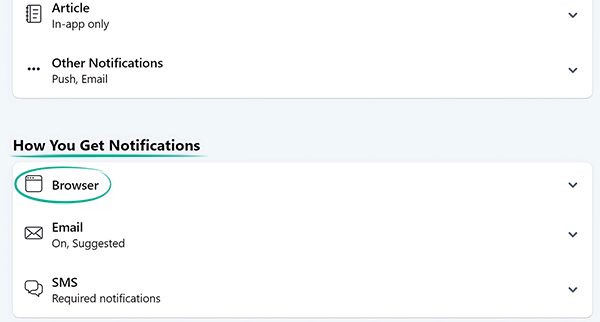
- Disable the Play a sound when each new notification is received and the Play a sound when a message is received options.




