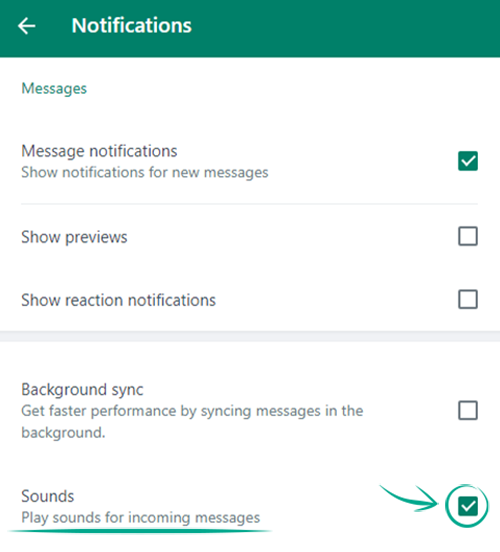Settings available in mobile apps only
open allWhatsApp Web lacks certain important security and privacy options. For the best possible protection, set these up in the mobile app. Below, you can see a list of these options and links to the relevant guides for Android and iOS — you can start there or go back after you've set up the web app.
To check the list of connected devices and remove the devices you no longer use (or devices that do not belong to you) follow the instructions for configuring the iOS or Android app.
To additionally secure your account using two-step verification, follow the instructions for configuring the iOS or Android app.
To enable account protection using biometric data, follow the instructions for configuring the iOS or Android app.
To remove your account before changing your phone number, follow the instructions for configuring the iOS or Android app.
How to prevent your personal data from being exposed
open allWhat for: To keep others from reading your chats while you're away from the computer.
WhatsApp Web lets you lock your chats and all other features automatically after a period of inactivity (or manually), so you'll have to enter your password to resume using the service. This feature keeps your accounts secure and your chats private if you're not the only person who has access to your computer.
To set up lock:
- Open the menu by clicking the three-dot icon to the right of the profile photo;
- Go to the Settings section;
- Click Privacy;
- Select Screen lock;

- Turn on Screen lock;
- Think of a password and type it into both fields. Avoid using character combinations that are too short, simple, and easy to guess;
- Click OK;
- Select a time interval after which WhatsApp will be locked automatically.
After you set up screen lock, WhatsApp will be locked automatically after the specified time: your chats, calls, and settings will be hidden. If you have notifications enabled, they will be paused until the application is unlocked. You'll have to enter your password to unlock WhatsApp. You can select Lock screen in the main menu to lock WhatsApp manually any time.
If you no longer need the lock feature, you can turn it off in the same menu where you set it up.
Should you forget your password:
- Make sure you have access to WhatsApp on another device;
- Click Log Out on the lock screen to sign out;
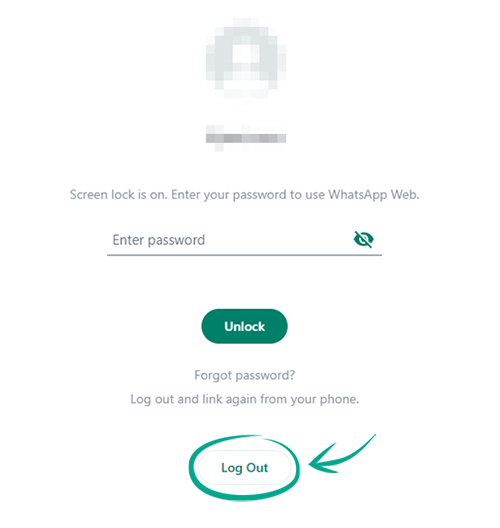
- Follow the instructions on the screen to log in again.
Please note: WhatsApp Web does not save screen lock settings in between sessions. If you log out on this device, you'll have to set up screen lock again after you log in next time.
What for: To keep others from reading your messages.
Your computer's desktop can display WhatsApp notifications, which strangers can then see if, for example, you leave your laptop unattended. The feature is off by default, but if you've changed the settings, you can hide message text in notifications:
- Open the menu by clicking the three-dot icon to the right of the profile photo;
- Go to the Settings section;
- Select Notifications;
- Turn on Message notifications if it's off;
- Turn off Show previews.

What for: To keep people you don't want to share data with from seeing it.
By default, any person who has your phone number can view your WhatsApp profile info, message read receipts, as well as your online status and the time of your last visit. If you do not want strangers to view this info, you can hide it or restrict viewing.
To limit the visibility of your personal info:
- Open the menu by clicking the three-dot icon to the right of the profile photo;
- Go to the Settings section;
- Click Privacy;
- Select My contacts or Nobody in the sections:
- Last seen and online;
- Profile photo;
- About.
- Disable the Read receipts option.

Keep in mind that read receipts cannot be disabled in group chats.
Downside: If you disable the display of read receipts, you will also stop seeing read receipts from other users.
How to defeat spammers and trolls
open allWhat for: To keep out spam.
Any WhatsApp user who knows your phone number can send you a message. If you have been targeted by fraudsters or spammers, you can block the unwanted users. You can also block users from whom you do not want to receive messages for any other reason.
Blocked users will not know you've denylisted them. They will not be able to call you or view your status updates, and any messages they send will be marked as undelivered. You will not see those messages at all.
To block a user:
- Open the menu by clicking the three-dot icon to the right of the profile photo in the main application window;
- Go to the Settings section;
- Click Privacy;
- Click Blocked contacts;

- Select Add blocked contact;
- Select the contact you want to block.
To unblock a user, click the user's name or phone number in the list and then click Unblock.
What for: To avoid getting unwanted messages.
If a WhatsApp user has your phone number, they can add you to a group. By default, your permission is not required. You can change these settings and specify who can add you to groups:
- Open the menu by clicking the three-dot icon to the right of the profile photo in the main application window;
- Go to the Settings section;
- Click Privacy;
- Select Groups;
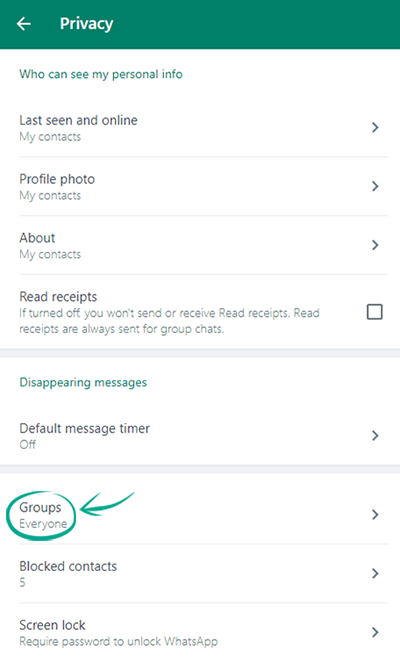
- Select an option:
- Everyone. This option lets all users, even those who are not in your contact list, add you to groups;
- My contacts. Only users in your contact list will be able to add you to groups without your permission. Everyone else will be asked to send a request, which you'll have three days to accept or deny;
- My contacts except... Your contacts, with the exception of those you specify, will be able to add you to groups without your permission. Excluded contacts and users not in your contact list will be asked to send a request.
How to get rid of unwanted notifications
open allWhat for: To minimize distractions.
If you correspond often in WhatsApp, pop-up notifications about every new message can get annoying. To turn off notifications:
- Open the menu by clicking the three-dot icon to the right of the profile photo;
- Go to the Settings section;

- Select Notifications;
- Turn off Message notifications;
- Turn off Reaction notifications;
- Specify how long to keep reaction notifications off;
- Click Mute.
If you want to turn off notifications completely, you can mute them:
- Open the menu by clicking the three-dot icon to the right of the profile photo;
- Go to the Settings section;
- Select Notifications;
- Turn on Message notifications if it's off;
- Turn off Reaction notifications;
- Specify how long to keep reaction notifications off;
- Click Mute;
- Disable Sounds.