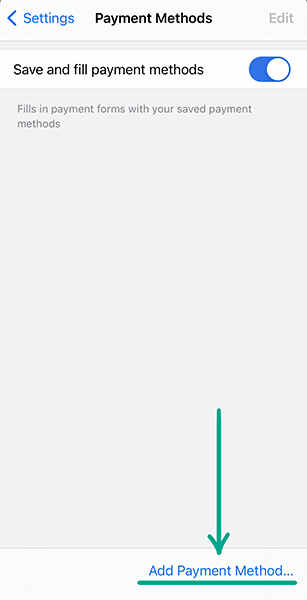Check your Google account settings
If you use Chrome with a Google account, privacy and safety of your data in the browser depends directly on your account’s security. Therefore, check your Google account settings in addition to your Chrome settings.
How to protect yourself from malicious websites and programs
What for: To leave no tracks.
Google Chrome usually saves information about the pages you visit, the passwords you enter, the permissions you give, cookie, and some other website data. If you want to hide these — for example, when using someone else's phone — browse in incognito mode. While in this mode, Google Chrome will delete all passwords, browser history, and site data immediately after you close all program windows launched in incognito mode.
To turn on incognito mode:
- Tap the three dots in the lower right corner of the screen;
- Select New Incognito tab.

How to keep corporations out of your business
What for: To stop Google from storing information about your Internet activity on its servers.
Chrome allows you to sync and manage your browsing history, extension, PWA, credentials, and other profile data across all devices signed in to your Google account. For example, when you bookmark a website on your smartphone, you’ll be able to find it in the bookmarks section on your PC. To enable this, Google saves your personal information on its servers, including the pages you visit, content you watch, the tabs you have open, URLs, and other information. If you want to increase your privacy, there is an option to disable syncing and avoid sending information to Google.
To turn off syncing in Google Chromer:
- Tap the three dots in the lower right corner of the screen;
- Select Settings;
- Go to the Sync and Google services section;
- Disable Sync your Chrome Data.
- To delete all account data from a device (for example, if you signed in to your account on someone else’s smartphone), in Settings, tap your first and last name at the top of the screen and select Sign out and clear data from this device. In the window that opens, confirm your request.
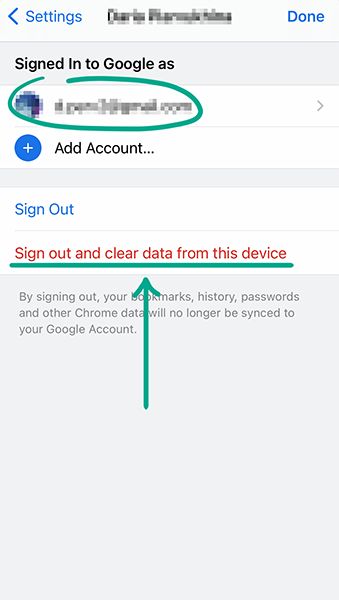
Sync will still continue to work on other devices — for instance, if you have it enabled in Chrome on your computer.
To completely disable this feature and delete all saved data:
- Open the Data from Google Chrome sync page;
- Sign in to your account;
- Scroll down, tap Clear Data, and confirm your choice.
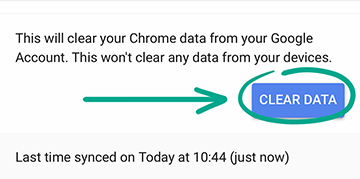
After this, syncing will be disabled on all devices. Google will delete your account information from its servers.
Downside: You won’t be able to access passwords, bookmarks, and other Google account data from other devices.
If you don’t want to disable syncing entirely, you can choose which data to sync:
- Tap the three dots in the lower right corner of the screen;
- Select Settings;
- Go to the Sync and Google services section;
- Tap Manage Sync;
- Disable Sync Everything and select the data you’d like to sync.
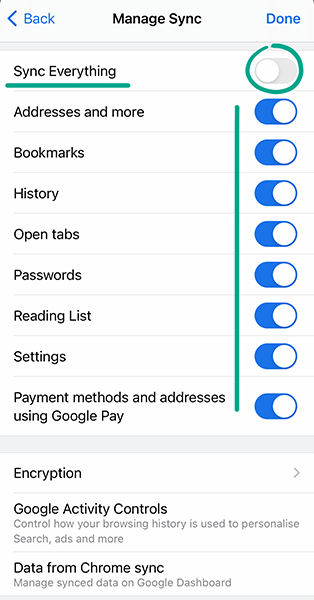
What for: To keep information about how you use the browser away from Google.
Users can automatically send Google the URLs they visit, the content they see, search queries, browser error reports, and other data. Google claims that this helps them improve app performance, fix bugs, and increase security. However, it means that data about your browsing will be stored on the company’s servers. If you don’t want to share this information, disable Google Services syncing.
- Tap the three dots in the lower right corner of the screen;
- Select Settings;
- Tap Sync and Google services;
- Disable the following:
- Autocomplete searches and URLs
- Help improve Chrome’s features and performance
- Make searches and browsing better.
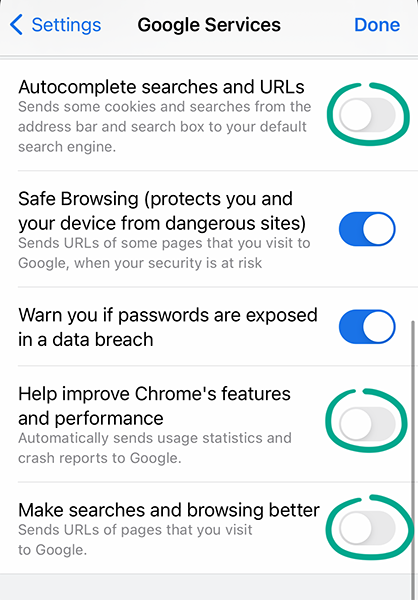
What for: To prevent Google from knowing where you go.
The browser can access your phone’s location services to use the information for more precise searches and add choices. For example, if you want to book a table at a restaurant, the top search results will be of places near you. To enable this, Chrome transmits your location to Google servers, which puts you at risk of a data breach. To stop the browser from accessing this information:
- Go to your smartphone’s Settings;
- In the list of apps, select Chrome;
- Tap Location;
- Select Never.
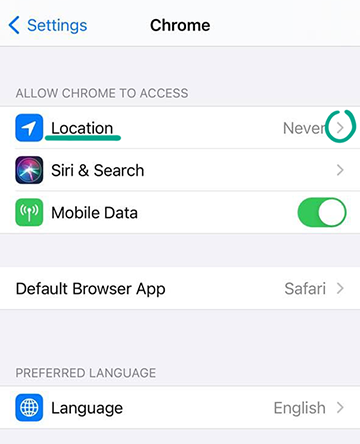
Downside: Search results may be less accurate.
How to protect your data
What for: To protect against leaks.
When you sign in to a website, Google Chrome prompts you to save your password. This allows it to fill in your login credentials for you next time. Chrome can check whether your passwords have been exposed in a data leak. How to start a scan:
- Tap the three dots in the lower right corner of the screen;
- Select Settings;
- Go to the Passwords section;
- Tap Check now in the Additional methods section.

If your login credentials have been leaked, you’ll see a message about it. If so, change the vulnerable passwords to something unique and secure as soon as possible.
To get notifications if your passwords are discovered in public sources:
- Tap the three dots in the lower right corner of the screen;
- Select Settings;
- Go to the Sync and Google services section;
- Enable Warn you if passwords are exposed in a data breach.
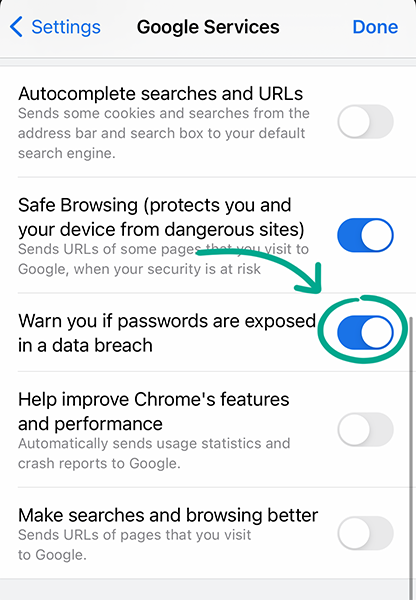
What for: To avoid exposing your contact information in case of a leak.
Chrome can remember your address, place of work, phone number, and other contact details. These are used for autofill on websites and in apps — for instance, when planning routes in Google Maps. If you turn on sync, Google servers will store your contact information, which reduces security and privacy, as it increases the risk of data leak. You can improve your privacy by deleting this information from Chrome:
- Tap the three dots in the lower right corner of the screen;
- Select Settings;
- Go to the Addresses and more section;
- Swipe the address you want to delete left and tap Delete.
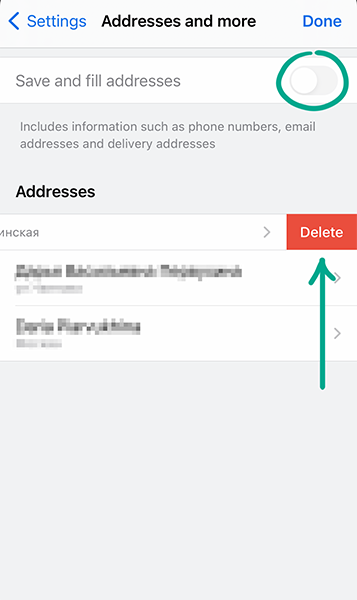
Downside: You will have to enter your address and other contact details manually.
To disable automatic address saving:
- Tap the three dots in the lower right corner of the screen;
- Select Settings;
- Go to the Addresses and more section;
- Disable Save and fill addresses.
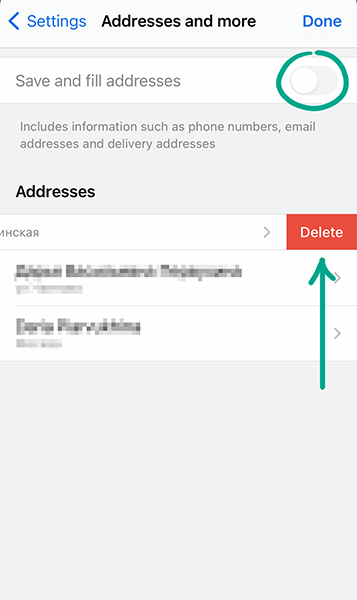
What for: So strangers can’t access your accounts.
When you sign in to a website, Google Chrome prompts you to save your password. This allows it to fill in your login credentials for you next time. However, if someone gets their hands on your phone, they’ll be able to sign in to any of your accounts that has a password saved in Chrome. To rule out this possibility, disable autofill and delete your passwords from the browser.
- Tap the three dots in the lower right corner of the screen;
- Select Settings;
- Go to the Passwords section;
- Disable Save Passwords;
- In the Saved Passwords list, swipe each site name left and tap Delete.
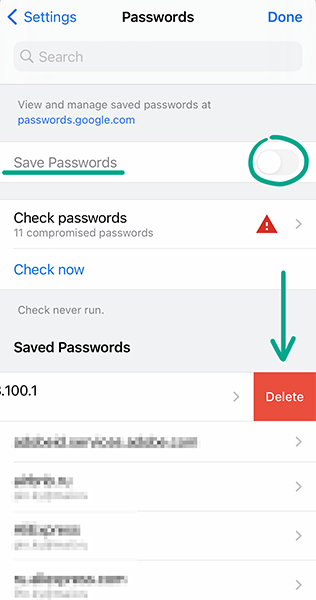
To delete all passwords:
- Tap the three dots in the lower right corner of the screen;
- Select Settings;
- Go to the Privacy section;
- Tap Clear Browsing Data;
- Select Saved Passwords and tap Clear Browsing Data at the bottom of the screen. In the window that opens, tap Clear Browsing Data again.
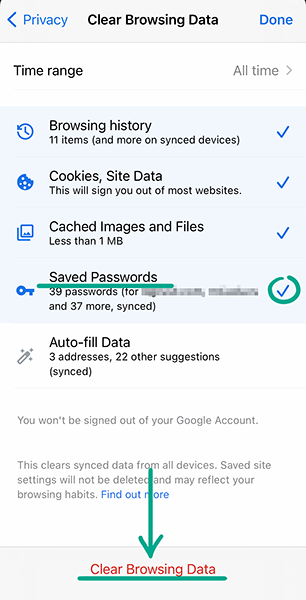
Downside: You will have to manually enter logins and passwords every time you sign in.
You can avoid the inconvenience and improve the security of your accounts using a password manager. Unlike a browser, it does not access third-party resources on the Web, which means it is protected from malicious websites. Moreover, it cannot be hacked through a vulnerable extension or plug-in, while browsers can.
What for: To prevent it from leaking.
When you enter your card details in order to buy something on the Internet, Chrome may offer to save them in your Google account. If you visit the same online retailer in the future, the browser will automatically fill in the payment form. This may be convenient, but it gives Google the right to store your payment information on its servers and pass it on to third parties along with your personal details — for example, inform a bank of your location. To delete your payment details:
- Tap the three dots in the lower right corner of the screen;
- Select Settings;
- Go to the Payment Methods section;
- Select the card you want to delete;
- Tap Edit in the upper right hand corner;
- In the window that opens, tap Remove under the bank card you want to delete and confirm your choice.
Downside: You’ll have to manually enter your card details every time you buy something.
To stop the browser from saving your card details automatically:
- Tap the three dots in the lower right corner of the screen;
- Select Settings;
- Go to the Payment methods section;
- Disable Save and fill payment methods.
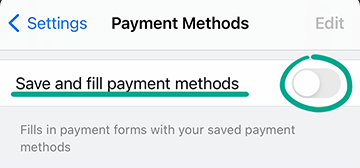
If you don’t want to disable payment form autofill completely, you can store card details on your device. Before adding your payment information, make sure your Google account syncing is turned off, Or else this information will end up on Google servers.
To save payment details on your device:
- Tap the three dots in the lower right corner of the screen;
- Select Settings;
- Go to the Payment Methods section;
- Tap Add payment method and enter your card details.