Check your Google account settings
open allIf you use Chrome with a Google account, the safety of your data in the browser depends directly on your account's security. Therefore, check your Google account settings in addition to your browser settings.
How to protect yourself from malicious websites and programs
open allWhat for: To keep your protection up to date.
Chrome developers consistently add new features and fix vulnerabilities, so it is important to always use the latest version of the app. Make sure you have automatic update installation enabled on your smartphone:
- Open Google Play;
- Tap your avatar in the right part of the search field;
- Go to the Settings section and select Network preferences;
- Tap Auto-update apps.

- Choose if updates should be downloaded: while connected to any network or over Wi-Fi only;
- Tap OK.
Downside: All apps, not just Chrome, will be updated automatically. This may use a lot of traffic.
Besides, you have the option to check for and install updates manually any time.
- Launch Chrome;
- Tap the three dots in the upper right corner of the screen;
- Select Settings;
- Select Safety check.
- Tap Check now.
The system will offer to install a new update if it finds one.
What for: To leave no tracks.
The browser usually saves information about the pages you visit, the passwords you enter, the permissions you give, and some website data. If you want to hide these — for example, when using someone else's phone — switch to incognito mode. While in this mode, Chrome will delete the passwords you've entered, browser history, and site data immediately after you close all program windows launched in incognito mode.
To enter incognito mode:
- Tap the three dots in the upper right corner of the screen;
- Select New Incognito tab.

How to protect your personal information
open allWhat for: To protect against leaks.
When you sign in to a website, Chrome prompts you to save your password. This allows it to fill in your login credentials for you next time. The browser can check whether your passwords have been exposed in a data leak. To start a scan:
- Tap the three dots in the upper right corner of the screen;
- Select Settings;
- Go to the Password Manager section;

- Tap Password Checkup.
Or:
- Tap the three dots in the upper right corner of the screen;
- Select Settings;
- Go to Safety check;
- Tap Check now.
If your passwords have been leaked, you'll see a message about it. If so, change the vulnerable passwords as soon as possible.
Set up notifications, so that the system alerts you immediately if your passwords are compromised:
- Tap the three dots in the upper right corner of the screen;
- Select Settings;
- Open Password Manager;
- Tap the cogwheel in the upper right corner of the screen;
- Enable Warn you if passwords are exposed in a data breach.
What for: To prevent Chrome from downloading threats.
Google Chrome has built-in protections against dangerous files, extensions, and sites. The browser uses standard protection by default, but you can switch to an enhanced option if you wish to:
- Tap the three dots in the upper right corner of the screen;
- Go to Settings;
- Select Privacy and security;
- Tap Safe Browsing;
- Choose the right level of protection and added features:

- Enhanced Protection. An advanced version of Safe Browsing that warns about dangers and password leaks. It can be used by other Google applications too. Keep in mind that Enhanced Protection always uses browsing and system data and sends them for analysis;
- Standard Protection. By tapping the arrow on the right, you can enable or disable the following features:
- Help Improve Security on the Web for Everyone (this sends your data to Google for analysis);
- Warn you if passwords are exposed in a data breach.
Downside: Enhanced Protection requests and sends information about websites you visit and system information to Google, which creates a risk of a leak.
What for: To avoid hitting a fake website.
You can enable a feature in Chrome that uses the secure HTTPS protocol whenever possible and warns you if the website does not use it. This tells you on what websites you should not enter passwords, payment and other confidential details.
- Tap the three dots in the upper right corner of the screen;
- Go to Settings;
- Select Privacy and security;
- Enable Always Use Secure Connections.
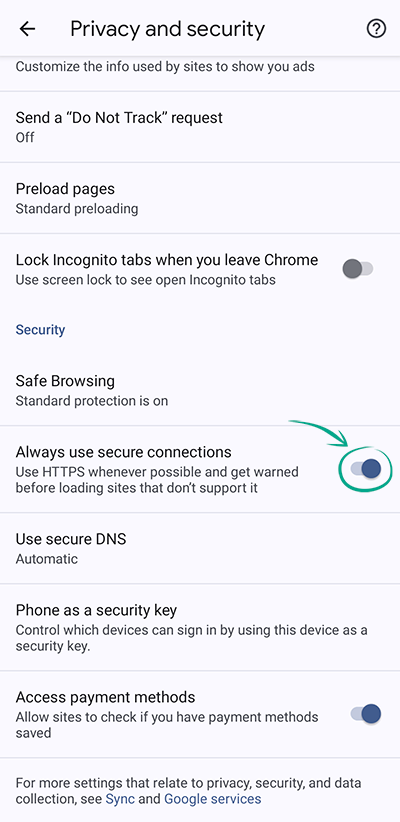
Configure security for websites you visit
open allWhat for: To avoid ending up in places you did not intend to go.
Blocking pop-ups and redirects can make your browsing experience safer and more comfortable. No more interrupting your flow to close a window with intrusive ads or return from the advertising site to the page you are interested in. To do that:
- Tap the three dots in the upper right corner of the screen;
- Go to Settings;
- Select Site settings;
- Scroll down to Content and tap Pop-ups and redirects;
- Turn off the Pop-ups and redirects toggle switch.

Downside: In rare cases, disabling this feature may interfere with the website's functionality, for example, if it uses pop-ups for confirming orders.
What for: To keep away annoying and misleading ads.
Chrome can automatically block ads on websites that display intrusive or misleading ads.
- Tap the three dots in the upper right corner of the screen;
- Go to Settings;
- Select Site settings;
- Scroll down to Content and select Intrusive ads;
- Turn off the Intrusive ads toggle.





