Check your Google account settings
Your YouTube account is linked to a Google account, and data security directly depends on the security of this account. Therefore, you are advised to check the settings of your Google account in addition to your YouTube settings.
How to protect yourself against hackers
What for: So you don’t get hacked.
If you are using a short and simple password for your YouTube account, cybercriminals can guess it and access your profile. To avoid getting hacked, use a strong password that:
- Is at least 8 characters long;
- Contains lowercase and uppercase letters, numbers, and special characters ($, @, etc.);
- Is not an actual word or easy-to-guess phrase;
- Is not the same as your passwords for any other accounts;
- Does not consist of information that strangers could easily find out (your name, date of birth, pet's name, and so forth — or those of your friends or relatives).
To change the password:
- Tap the account icon in the upper right corner of the screen to open the menu;
- Tap Manage your Google account;
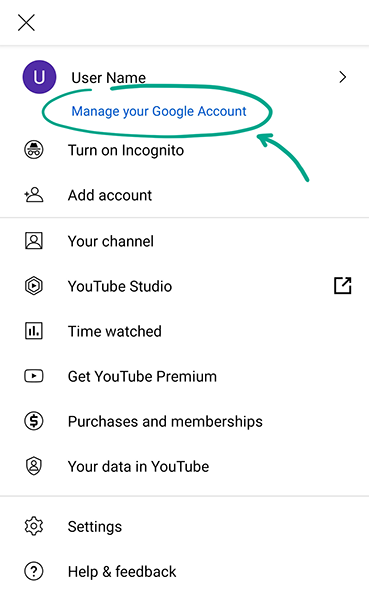
- Scroll to the right until you get to the Personal info tab;
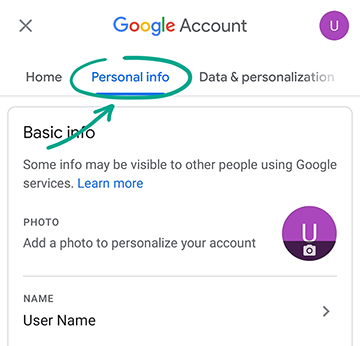
- Tap Password;
- Enter the current password for your Google account and tap Next;
- Enter a new strong password twice and tap Change password.
What for: To prevent criminals from using your accounts.
When making purchases, YouTube asks for your password by default. However, the quick purchases option lets you make payments without confirmation. If you want to prevent accidental expenditures and protect your money, you are advised to not opt out of transaction confirmation. To check your settings:
- Tap the account icon in the upper right corner of the screen to open the menu;
- Select Settings;
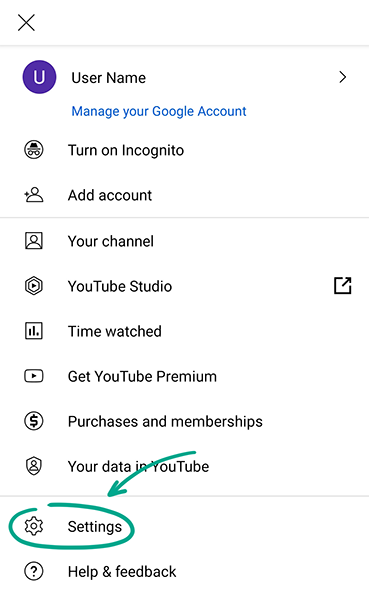
- Tap Billing & payments;
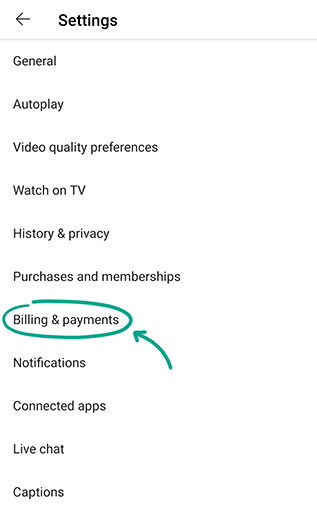
- Toggle the Enable quick purchases switch to the off position.
If your phone is equipped with a fingerprint scanner, you can use it instead of a password to confirm payments on YouTube:
- Tap the account icon in the upper right corner of the screen to open the menu;
- Select Settings;
- Tap Billing & payments;
- Tap On this device, my preferred verification is;
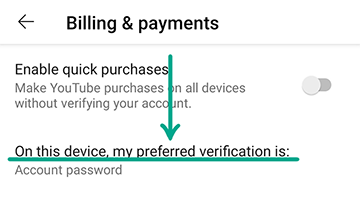
- Select Fingerprint;
- Enter your Google account password.
How to get rid of unwanted notifications
What for: To minimize distractions.
YouTube may show notifications about the actions of other users on your channel and about events related to your account and subscriptions. These notifications can be really annoying and distracting. To disable excessive notifications:
- Tap the account icon in the upper right corner of the screen to open the menu;
- Select Settings;
- Tap Notifications;
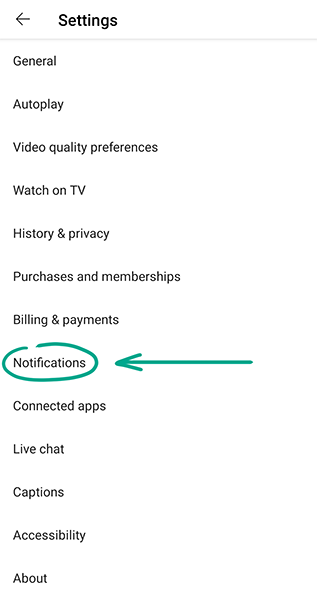
- Disable excessive notifications under Push notifications.
In this same section, you can also Disable sounds and vibrations. This lets you automatically turn off the sound of notifications during a specific time interval, such as nighttime.
How to keep corporations out of your business
What for: To keep Google from knowing what you’ve searched for or watched.
Google saves data about your search queries in YouTube and a list of the videos that you watched. If you do not want the service to collect this information, you can disable the watch history and delete any previously accumulated data.
- Tap the account icon in the upper right corner of the screen to open the menu;
- Select Settings;
- Go to the History & privacy section;
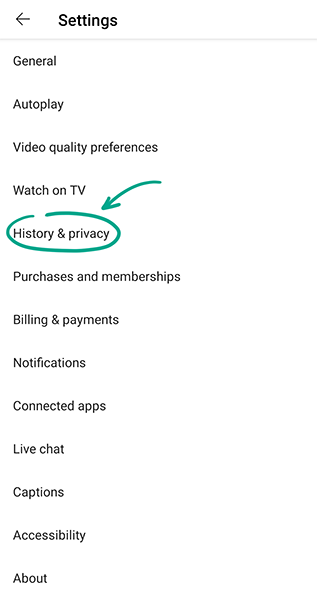
- Turn on Pause watch history and Pause search history;
- To delete the watch log and search log, tap Clear watch history and Clear search history.
You can also clear watch and search history data for a specific time period or configure automatic deletion of the log. To do so, under History & privacy:
- Tap Manage all activity;
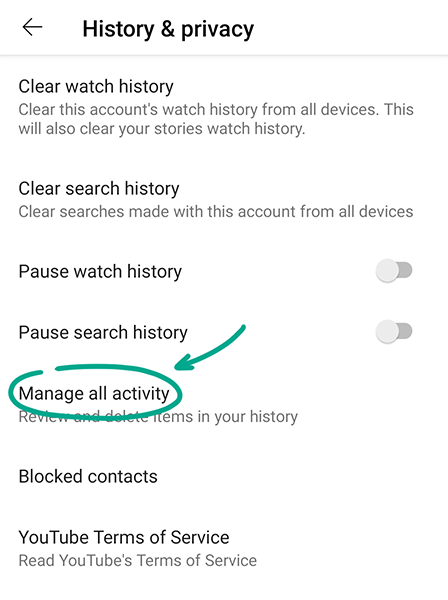
- Tap the three dots in the Search your activity field;
- Tap Delete activity by and select the appropriate time interval;
- If you want YouTube to automatically delete your history, tap Set up automatic deletions;
- Tick Auto-delete activity older than and select among 3, 18, or 36 months;
- Tap Next;
- Tap Confirm.
What for: To not see ads based on your interests.
You cannot disable ad personalization in the mobile app. To do so, follow the instructions for the Web version of YouTube.
How to prevent your personal data from being exposed
What for: So that strangers do not know too much about you.
The description of your channel might contain information that could be used to easily find out your address, place of work or study, and other information about you. If you have any haters or overly enthusiastic fans, they could use this information to ruin your life. For this reason, you are advised to delete confidential information from the description:
- Tap the account icon in the upper right corner of the screen to open the menu;
- Select Your channel;
- Tap Edit channel;
- Tap the pencil icon on the right of the channel description and delete any personal information;
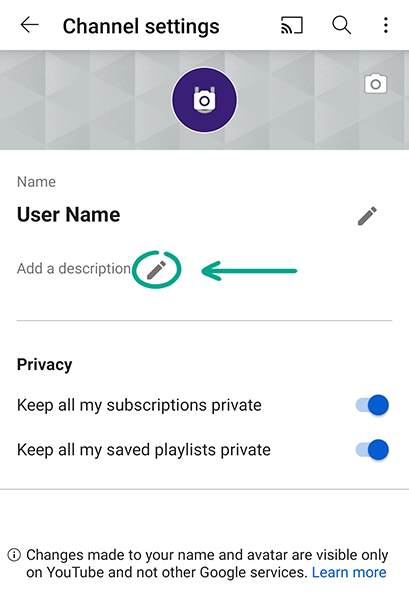
- Tap OK.
What for: To control who is allowed to watch your videos.
By default, anyone can watch any videos you upload to YouTube. If a video is not intended for a large audience, you can limit its visibility at any time.
To restrict access to an already uploaded video:
- Tap the account icon in the upper right corner of the screen to open the menu;
- Select Your channel;
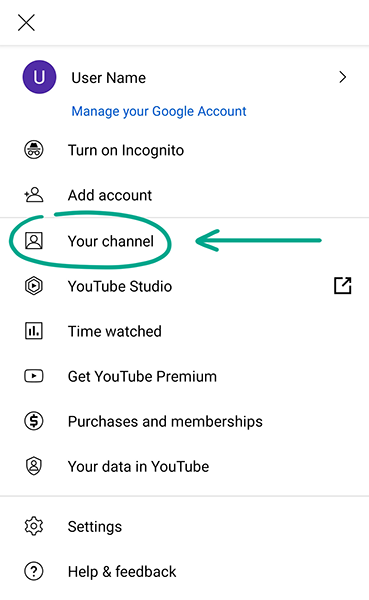
- Go to Manage videos;
- Tap the three dots to the right of the video name and select Edit;
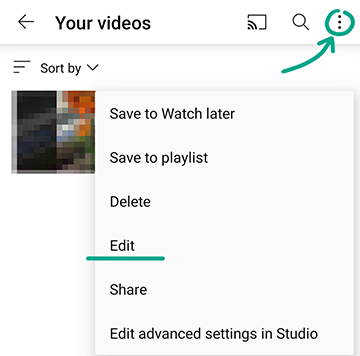
- In the Access field, choose the appropriate restriction:
- Public means that all Internet users will be able to watch the video,
- Unlisted means that only people who have a link to the video will be able to watch it,
- Private means that only you and the YouTube users that you approve will be able to watch the video;
- Tap Save in the upper right corner of the screen.
To restrict access to a video while it is being uploaded to the website:
- When uploading a video, scroll down the page and select the appropriate value in the Privacy field;
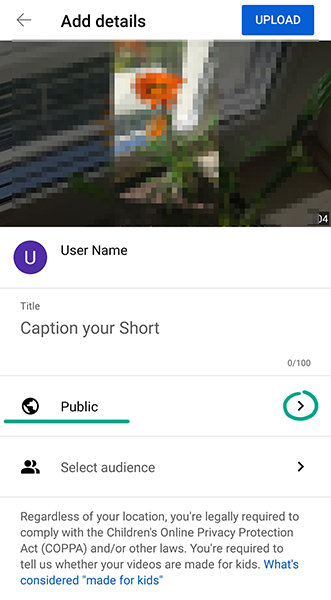
- Tap Next;
- Set the age restrictions and tap Upload.
Note that access by link does not guarantee the confidentiality of a video: If you share a video with a user, that user can forward the link to other people or publish it on social networks.
Also bear in mind that approved viewers can record your video from their own screen and repost it on a different website. Therefore, if a video clip contains confidential information, it is probably safer not to post it on YouTube at all.
What for: To prevent strangers from knowing what you watch.
Your YouTube profile page contains information about your subscriptions and saved playlists. If you do not want other users to see this information, block access to it:
- Tap the account icon in the upper right corner of the screen to open the menu;
- Select Your channel;
- Tap Edit Channel;
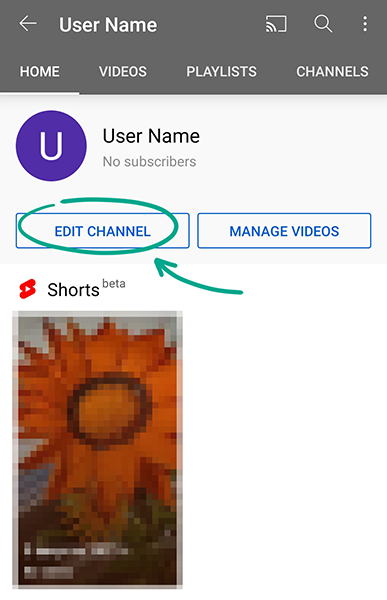
- Turn on the following features:
- Keep all my subscriptions private,
- Keep all my saved playlists private.
What for: To find out which of your information is collected by YouTube.
You cannot request your data from the mobile app. To do so, follow the instructions for the Web version of YouTube.
How to defeat spammers and trolls
What for: To shield yourself from unpleasant people.
If users write abusive comments or inappropriate personal messages, add them to the black list. Blocked users will not be able to view your profile, leave comments under your videos, or write messages in live chats.
To block a user:
- Open the user's page on YouTube;
- Tap the three-dot icon in the upper right corner of the screen;
- Select Block user;
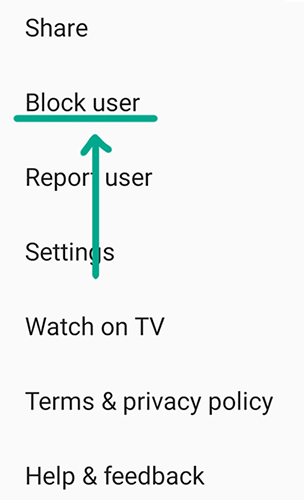
- Tap Block.
You can also add the user to the black list in a live chat. To do so, tap the user's message and select Block.
What for: To remove irrelevant comments.
You cannot configure automatic message filtering in the YouTube mobile app. To do so, follow instructions for the web version.
What for: So that you do not see any spam or offensive remarks in comments.
By default, all YouTube users can leave comments under your videos, which is a feature that is often abused by spammers and trolls. If you do not want strangers to leave offensive comments or ads under your videos, you can disable comments:
- Tap the account icon in the upper right corner of the screen to open the menu;
- Select Your channel;
- Go to Manage videos;
- Tap the three dots to the right of the video name and select Edit advanced settings in Studio;
- YouTube Studio will run;
- If you have not yet installed the app, tap Install,
- Go to the YouTube Studio app;
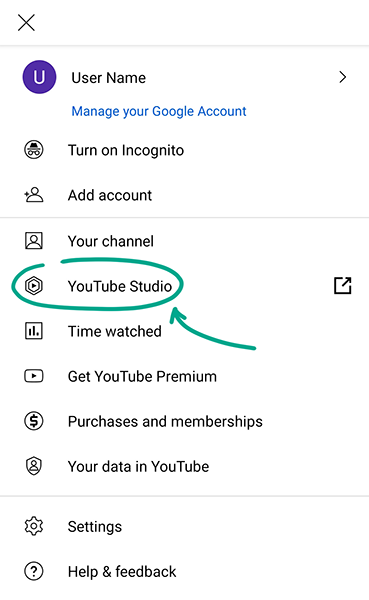
- Select the video which comments you want to disable, and tap the pencil icon in the upper right corner of the screen;
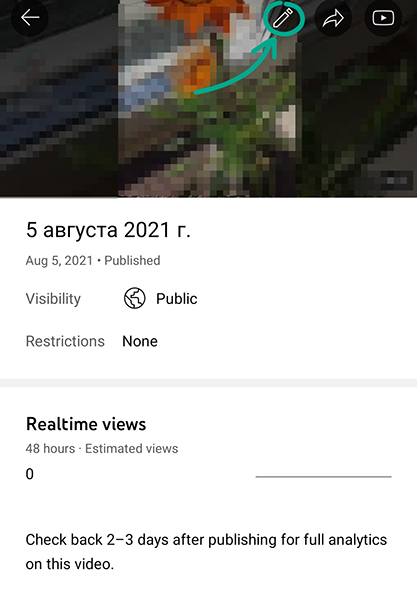
- Select the Advanced settings tab;
- Disable the Allow comments option.
You can limit the visibility of potentially offensive messages instead of completely disabling comments for videos. To do so, follow the instructions for configuring the web version.







