How to keep your account from getting hacked
open allWhat for: So you don't get hacked.
If you are using a short and simple password for your Instagram account, cybercriminals can guess it and hijack your account. A long and complex password is more secure. Use a strong password that:
- Is at least 8 and up to 20 characters long;
- Contains lowercase and uppercase letters, numbers, and special characters ($, @, etc.);
- Is not an actual word or easy-to-guess phrase;
- Is not the same as your passwords for any other accounts;
- Does not consist of information that strangers could easily find out (your name, date of birth, pet's name, and so forth — or those of your friends or relatives).
To change your password:
- Go to your profile and tap the menu icon in the upper right corner of the screen;
- Select Settings;

- Go to the Security section;
- Select Password;
- If the system sent you an e-mail to the e-mail address linked to your account, please follow the instructions listed in it;
- If the form for changing the password opens, enter the old password and then enter the new password twice;
- Tap the confirmation icon in the upper right corner of the screen.
What for: So you definitely don't get hacked.
Instagram can prompt you to enter an additional one-time code when you log in to the account. Even if cybercriminals find out your login and password, they will not be able to use them without this code. The code can be received via a text message or using an authentication app.
Keep in mind that Instagram can use the phone number you specified for one-time codes for its own purposes, for example to show you targeted ads.
To enable two-factor authentication:
- Go to your profile and tap the menu icon in the upper right corner of the screen;
- Open Settings;
- Go to the Security section;

- Select Two-Factor Authentication;
- Tap Get Started and choose a method for receiving the one-time code:
- Text message to phone:
- Instagram will send a code to the phone number linked to the account. Enter it in the window that opens and tap Next;
- Code generated by another application, such as Kaspersky Password Manager or Google Authenticator;
- Tap Next step. The application you have chosen will start — follow the instructions in it and generate the code at the end;
- Go back to Instagram, tap Next, enter and confirm the code and tap Done.
Please note that attackers can intercept SMS with a password by infecting a smartphone with malware or taking advantage of a communication protocol vulnerability. Therefore it is safer to use the application for authentication.
After enabling two-factor authentication, you can specify an additional verification method:
- In the Two-factor authentication section, select Additional Methods;

- Enable the Login Requests option to receive notifications for approving new devices in the app;
- Select Backup Codes and save the suggested codes in a safe place if you have not done so before.
What for: To detect and stop any suspicious activity before it's too late.
You can view information about all of your account activity and take steps when you detect suspicious activity.
To view the login history and other data of your account:
- Go to your profile and tap the menu icon in the upper right corner of the screen;
- Open Settings;
- Go to the Security section;
- Select Login activity;

- Study the active sessions and, if you notice unfamiliar inputs, tap the three dots to the right of the session and then Exit.
What for: To prevent the loss of one account from causing the loss of all other accounts.
Instagram lets you link your account to profiles on other Meta platforms. This lets you automatically share your posts on other social networks. If cybercriminals hack your Instagram account, they will be able to publish posts on your behalf on related networks. Meanwhile, if cybercriminals find out the login and password for your Facebook account, they will be able to hijack your Instagram account.
To disable cross-publication of entries between your accounts:
- Go to your profile and tap the menu icon in the upper right corner of the screen;
- Open Settings;
- Go to the Account settings section at the bottom of the page;
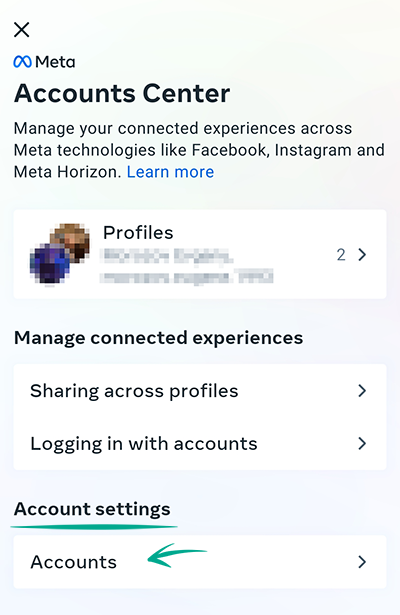
- Select Publish content to multiple profiles;
- Tap connected Instagram profile and in the profile window that opens, disable the options Your Story, Your Posts, and Your Reels videos in the Instagram app (only for Instagram).
To disable logging in to accounts with data from other Meta accounts:
- Go back to the Meta Account Center and select Sharing across profiles;

- Select the option Select accounts with which you can log in to other accounts;
- Select each account separately and uncheck the accounts of other services in the window that opens.
You can also delete an account from the Meta account center — this will not delete the accounts of individual services, but will just disconnect them from each other and will not allow you to use cross-service functions:
- Go back to the Meta Account Center and tap Accounts;
- Tap the Delete button next to any account;
- Then select Remove Account and tap Continue;
- Tap Delete Account .
Downside: Disabling cross-service functions and deleting a Meta account will prevent you from sharing posts simultaneously in several services. You will also no longer be able to restore access to Instagram using your Facebook profile.
How to keep corporations out of your business
open allWhat for: So Instagram does not know more than it needs to.
Instagram requests the contact list of your phone to help you locate the people you know on the social network. The service also collects information about your contacts to generate targeted ads and form the news feed. Since such data is passed on to others, including third parties, there is an increased risk of data leaks.
If you previously gave the app access to your contacts, revoke the permission:
- Open Settings on your device;
- Go to the section with the list of applications;

- Tap See all apps and select Instagram in the list;
- Tap Permissions;
- Select Contacts;
- Tap Disable.
Downside: Without access to the contact list, Instagram will no longer be able to advise you to follow the accounts of your friends in your contact list.
If such apps as Facebook, Messenger or WhatsApp, which are owned by Facebook, have access to the contact list, this information can still be used by the social network.
Keep in mind that you have to disable access to contacts on all your devices with contact lists.
You can check which contacts are already uploaded to your accounts and remove any unwanted information here:
What for: So Facebook does not know where you go.
Instagram tracks your location in order to suggest geotags for your posts, generate targeted ads, and suggest hangouts. Transmission of such data compromises your privacy, increases traffic usage and drains the battery. You can stop Instagram from accessing GPS data of the device.
To stop Instagram from tracking your location:
- Open Settings on your device;
- Go to the section with the list of applications;
- Tap See all apps and select Instagram in the list;
- Tap Permissions;
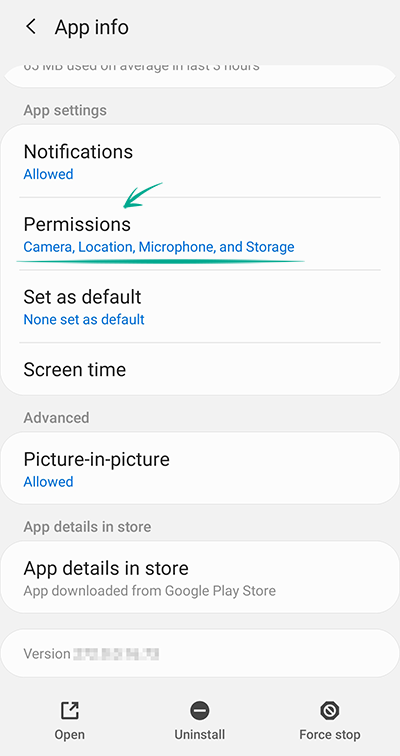
- Select Location;
- Tap Disable.
How to defeat spammers and trolls
open allWhat for: To remove irrelevant comments.
By default, all Instagram users can leave comments under your posts, which is a feature that is often abused by spammers and trolls.
To limit comments on all future posts:
- Go to your profile and tap the menu icon in the upper right corner of the screen;
- Open Settings;
- Go to the Privacy section;
- Select Comments;
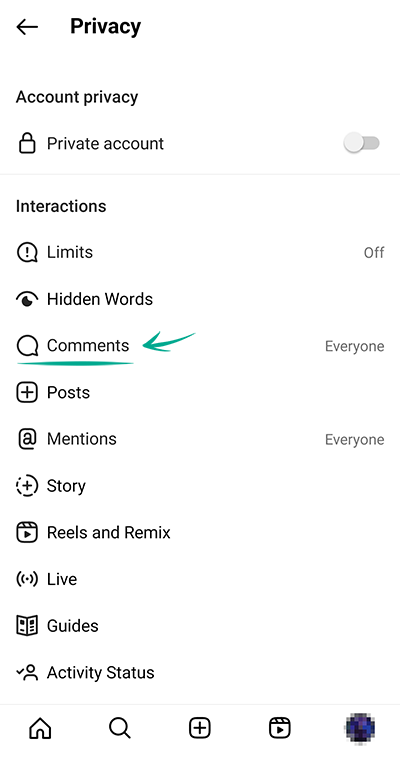
- Open the Allow Comments from... menu and select who can comment on your posts:
- Everyone;
- People You Follow;
- Your Followers;
- Your subscribers and followers.
You can also stop specific users from commenting on your posts:
- Go back to the Comments page and open the Block Comments from menu;
- Enter the user's name and tap Block to the right of their profile.
If you have a private account, only approved followers can comment on your posts.
You can also stop users from commenting on existing posts or specific new posts:
- When creating a new post, tap Advanced Settings;
- Enable the Turn Off Commenting option.
To disable comments under a post that has been already published:
- Go to your profile;
- Open the relevant post;
- Tap the three dots icon next to your name;
- Select Turn Off Commenting.
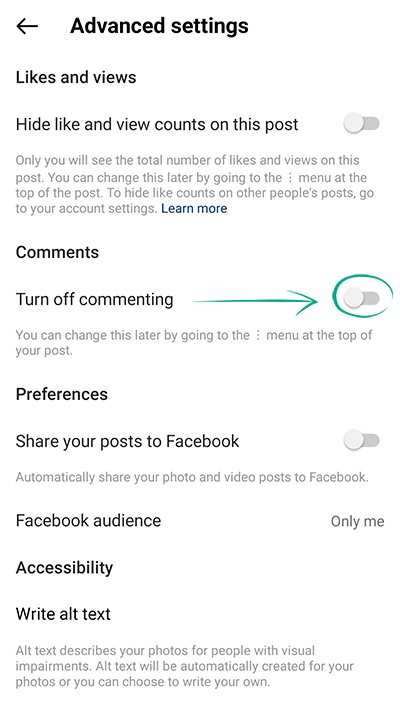
What for: To save you a lot of trouble.
By default, Instagram blocks potentially offensive comments using a built-in filter. You can also enable additional filters and add your own list of banned words, phrases, numbers, and emojis.
To hide offensive comments and messages:
- Go to your profile and tap the menu icon in the upper right corner of the screen;
- Open Settings;
- Go to the Privacy section;
- Select Hidden Words (if an additional screen appears, tap Continue);

- Turn on the following options:
- Hide Comments in the Harmful and Offensive Comments and Messages section — to enable the built-in Instagram filter (the feature is enabled by default);
- Advanced Comment Filtering — for even more thorough filtering of comments under your posts;
- Hide Comments in the section Certain words in messages and comments — to add your own forbidden words, phrases, numbers and emojis to the filter;
- Tap Manage lists of words and phrases;
- In the input field, enter the comma-separated words, emojis and numbers that you don't want to see in the comments under your posts, and tap Add on the right;
- To hide correspondence requests containing offensive words, phrases and emojis, go back to the Hidden Words section and enable the two options Hide Message Requests in the Harmful and Offensive Comments and Messages sections and Certain Words in Messages and Comments;
- Finally, to hide unpleasant and offensive hashtags and captions, scroll down the page and enable the Hide Posts option;
- Then select Manage lists of words and phrases;
- Enter the words, phrases, emojis and numbers in the field that you would not like to see in other people's posts and tap Add.
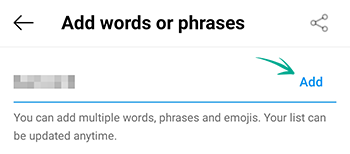
What for: To avoid unpleasant people.
If you want to stop communicating with a specific user, you can block them. After blocking, you will automatically unsubscribe from each other (if you were subscribed), and all their likes and comments of/on your content will disappear. Blocked users will not be able to view your profile, comment your content, or send you private messages. In this case, the user will not know that you blocked them.
To block a user:
- Go to this user's page;
- Tap the three dots in the upper right corner of the screen;
- Tap Block or Block and Complain to confirm your decision;

- If you have chosen the second option, follow the on-screen instructions to indicate the reason for filing the report.
What for: So that trolls and advertisers don't bother you.
Instagram users can tag you in photos and videos in their posts. Such posts automatically appear on your profile and become visible to all users. If you don't want everyone to be able to tag you in their posts, disable this feature.
To limit the circle of people who can tag you in posts:
- Go to your profile and tap the menu icon in the upper right corner of the screen;
- Open Settings;
- Go to the Privacy section;
- Select Posts;
- In the section Who Can Tag You, select one of the items:
- People You Follow;
- Nobody.

You can also manually select posts where you were tagged by other users:
- On the same screen, tap Approve Tags Manually;
- Enable the Approve Tags Manually option and confirm your choice;
- There you can also adjust the visibility of posts, in which you were tagged earlier:
- Tap Edit next to Posts with Tags;
- Tap the posts you would like to hide or delete and tap the corresponding button at the bottom of the screen;
- Confirm your choice in the window that opens.
Other users can also tag you in their stories, comments, live broadcasts, and content captions. This function can also be used by ill-wishers and spammers. To protect yourself from this:
- Go to your profile and tap the menu icon in the upper right corner of the screen;
- Open Settings;
- Go to the Privacy section;
- Select Mentions;

- Select one of the following items:
- People You Follow;
- Nobody.
What for: To avoid spammers.
When someone sends you a private message for the first time, you first receive a message request from them, which is displayed in the corresponding tab of the personal messages screen. To start messaging with this person, you need to accept the message request first. However, you will still see the content of these requests, which you may not like.
To stop receiving message requests from strangers:
- Go to your profile and tap the menu icon in the upper right corner of the screen;
- Open Settings;
- Go to the Privacy section;
- Select Messages;
- Select Other Instagram Users and People on Facebook one by one and enable the Don`t Receive Requests option. If you have a Facebook account added, repeat these steps for the following items:

- Friends of Friends on Facebook;
- People who have your phone number.
Social network users can also add you to group chats (groups). This feature can be used by spammers. To stop receiving unwanted messages:
- In the Messages section, select Who can add you to groups;
- Select the option Only people you follow on Instagram.
What for: So that your followers don't upset you.
Let's say one of your followers started bothering you in comments or private messages, but for some reason you don't want or can't block them permanently. In this case, you can restrict a specific user from interacting with you and your account.
To protect yourself from prying or unpleasant followers:
- Navigate to the profile of the person with whom you would like to minimize interaction to a safe minimum;
- Tap the three dots in the upper right corner of the screen and select Restrict;
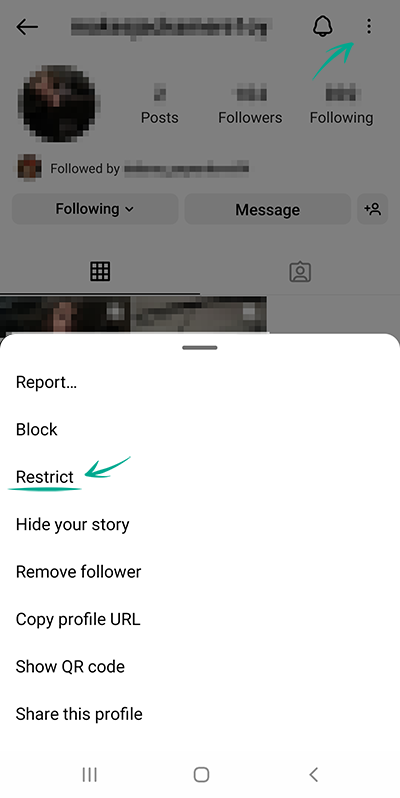
- Tap Close.
Now the comments of this person on your posts will be seen only by you and them, and for you they will be hidden until you decide that you want to read them. Your chat with this user will be hidden from the chat list, and the user will not know when you are online.
How to hide posts from unwanted people
open allWhat for: So that only your close friends have access to your stories.
By default, your stories are visible to all followers. However, you can stop specific users from viewing them. This can be helpful if you use stories to post personal photos and videos that you do not wish to share with everybody.
To configure the visibility of stories:
- Go to your profile and tap the menu icon in the upper right corner of the screen;
- Open Settings;
- Go to the Privacy section;
- Select Story;
- Tap the number of people next to Hide Story From;

- In the window that opens, select the followers from whom you want to hide your stories.
You can also show your stories only to a limited number of followers added to the list of close friends.
To create or edit this list:
- In the Story section, select Close Friends;

- In the window that opens, select the followers you want to add to the list of close friends;
- Tap the Add button next to the followers you want.
To make a story visible only to close friends, while publishing the story tap the green icon with a star at the bottom of the screen.
What for: To keep your posts from being shared beyond the intended audience.
By default, other Instagram users can add your posts to their stories, as well as share them and your stories in private messages with other users. To stop others from using your posts:
- Go to your profile and tap the menu icon in the upper right corner of the screen;
- Open Settings;
- Go to the Privacy section;
- Select Story;
- Disable the following options in the Sharing section:
- Allow Sharing to Stories — to stop other users from adding your posts to their stories;
- Allow Sharing as Message — to stop other users from sharing your stories as messages;
- Share Your Story to Facebook — to stop automatic reposting of your story to Facebook.

How to prevent your personal data from being exposed
open allWhat for: To prevent cybercriminals from getting hold of your personal information.
By default, your posts are visible to all Instagram users. Search engines can also include your posts in search results. If your profile is public, information in posts can be used against you. For example, information about your personal life can help telephone fraudsters to make up a convincing story in order to steal money from your bank accounts.
You can make your account private to make your posts visible only to approved followers:
- Go to your profile and tap the menu icon in the upper right corner of the screen;
- Open Settings;
- Go to the Privacy section;
- In the Account Privacy section, enable the Private Account option;
- Tap Swith to Private.

Existing followers will still be able to see your posts. You can remove those followers with whom you do not want to share your posts:
- Go to your profile and tap the number of followers at the top of the screen;
- Find the user whom you want to remove, tap Remove next to their name, and confirm your choice.

The user will not be notified that you have removed him from the list of followers.
Keep in mind that when you share a post from a private Instagram account on a different social network, post visibility will depend on settings of this social network and not Instagram.
What for: So that your secrets are kept within your chats.
Some personal correspondence is more personal than others. If you share information with your interlocutor that is dangerous to leave in the chat, use the disappearing messages mode so that all your messages are deleted immediately after you leave the chat — for you and for all chat participants.
To enter the disappearing messages mode:
- On the main page of the application, tap the Direct button with the chat image in the upper right corner;
- Select the chat;
- Swipe up from the bottom of the screen. Chats with disappearing messages mode enabled will be marked in the conversation list with a dotted circle to the right of the user's name.
Remember that your interlocutors can take a screenshot of your messages and that disappearing messages can still be used to report users.
How to hide unwanted content
open allWhat for: To see only what you like.
Instagram offers its users a ton of diverse content, but some posts can still be unpleasant, for example, they may contain scenes of violence or substance use. Such content is considered unacceptable by the platform by default, and you can reduce its volume.
To see as little inappropriate content as possible:
- Go to your profile and tap the menu icon in the upper right corner of the screen;
- Open Settings;
- Go to the Account section;
- Select Sensitive content control;

- Choose Less.
Now you will see less inappropriate content in search results, in the "Interesting" and Reels sections, as well as in your feed and on hashtag pages.
How to clean up your traces
open allWhat for: Not to lose money.
Instagram users can spend money directly on the social network: for example, to buy ads. To this end, Instagram requests and stores details of a bank card or PayPal account. However, if your account gets compromised by a leak or gets hacked, your financial info can end up in the hands of cybercriminals.
To remove stored bank card and e-wallet data:
- Go to your profile and tap the menu icon in the upper right corner of the screen;
- Open Settings;
- Go to the Payments section. If you do not see this section, this means that you do not have any cards or accounts linked to your account;
- Select Payment Methods;
- Tap a card or PayPal account in the list and tap Remove.
Downside: After removing cards and accounts you will not be able to order ads or make purchases on Instagram. However, you can still buy goods on pages of stores if payment is processed on the merchant's website.




