How to protect your Telegram account from cybercriminals
open allWhat for: So you don't get hacked.
To log in to Telegram on a new device, you should scan a QR code with your phone or enter a code received by phone call or SMS. If cybercriminals want to hijack your account, they can intercept a message or incoming call and log in to the messenger in your place.
To protect your privacy, enable two-step authentication in Telegram on your iPhone. If this feature is activated, when logging in to the app from a new device you should enter not only a code received via SMS or phone call, but also a password. Without the password, cybercriminals will not be able to enter the account, even if they intercept a message or call containing a code. To enable two-factor authentication:
- To get to settings, tap the cogwheel in the lower right corner of the screen;
- Go to the Privacy and Security section;
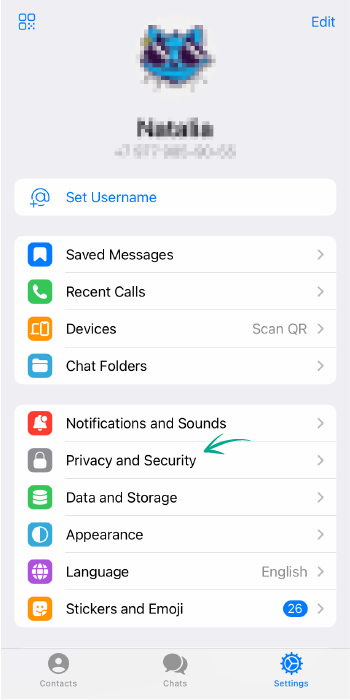
- Select Two-Step Verification;
- Tap Set Additional Password.
- Create a strong password, enter it twice, then tap Create Password;
- If you're afraid you might forget your password, set a hint in the next window.
- Important! Don't use the password itself as the hint, and don't use a question which answer can easily be googled (e.g., "how many steps are in the Spanish Steps, Rome?");
- Enter an e-mail address you can use to recover the password in case you forget it, and tap Next;
- Enter the code sent to your e-mail address.
What for: To keep strangers from reading your correspondence.
If you logged in to Telegram on someone else's computer or phone and didn't log out, anyone will be able to read your messages and even write to people from your account. For your convenience, the app keeps a list of active sessions. Check the list and make sure that there are no extra devices connected:
- To get to settings, tap the cogwheel in the lower right corner of the screen;
- Go to the Devices section;
- If you see an unfamiliar device in the Active Sessions section, select it and tap Terminate Session.
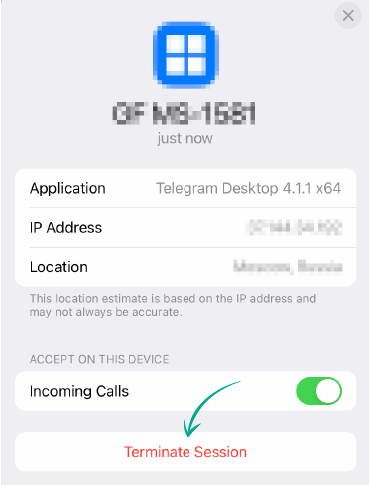
What for: So the new owner of your old number can't read your correspondence or write messages from your account.
To log in to Telegram on a new device, you can scan a QR code or enter a one-time code received by phone call or SMS. If you decide to change your number or you don't use it for a long time, at some point the operator will transfer the old number to someone else.
In certain circumstances — for example, if you want to log in to Telegram using an SMS code — that code might go to a stranger, who could then access your account. To prevent this, change your number in the settings.
- To get to settings, tap the cogwheel in the lower right corner of the screen;
- Tap Edit in the upper right corner of the screen;
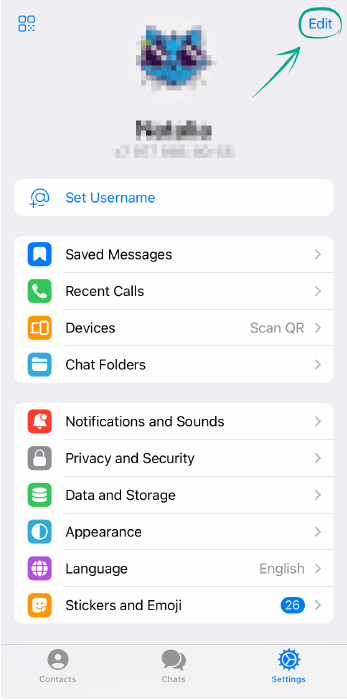
- Tap Change Number and enter your new one;
- Enter the code sent via SMS to your new number.
How to protect your private Telegram data from strangers
open allWhat for: So you can decide who gets to see your number.
By default, only your contacts can see your phone number in Telegram. If you made your number visible to everybody, spammers or obsessive admirers could take advantage of this.
To increase your privacy and limit the visibility of your number or hide it completely:
- To get to settings, tap the cogwheel in the lower right corner of the screen;
- Go to the Privacy and Security section;
- In the Privacy and Security section, select Phone Number;
- Next, select My Contacts or Nobody.
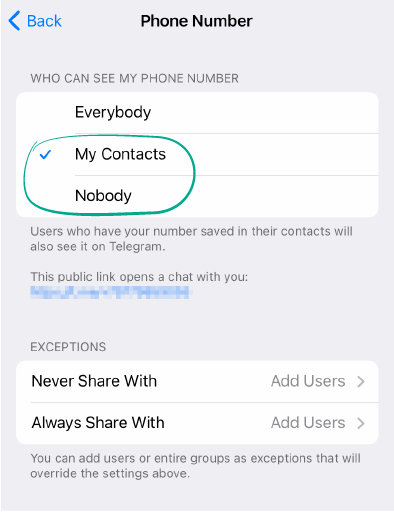
In this window, you can also add exceptions:
- In the Exceptions section, tap Add Users opposite Never Share With or Always Share With;
- Select the relevant person from your contact list and tap Done.
How to protect yourself against spammers and trolls in Telegram
open allWhat for: So you don't receive messages from people you don't want to communicate with.
If you received a message from a spammer or fraudster, or just somebody you don't want to communicate with, you can block that user.
- To get to settings, tap the cogwheel in the lower right corner of the screen;
- Go to the Privacy and Security section;
- Tap Blocked Users;
- Tap Block User... and select the contact you want to add to the denylist.
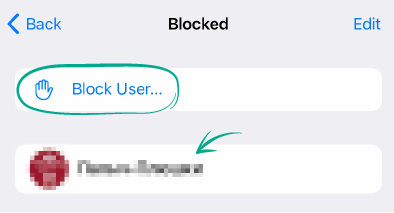
The blocked user will not know you added them to your denylist. They can send you messages, but you won't see them — they will appear to the user as unread. Regardless of your other settings, blocked users can't see your photographs or last seen status.
What for: So you don't get invitations from anyone.
By default, all Telegram users can send you invitations to channels and groups. If you don't want to receive these invites, restrict it in the settings:
- To get to settings, tap the cogwheel in the lower right corner of the screen;
- Go to the Privacy and Security section;
- In the Privacy and Security section, select Groups and Channels;
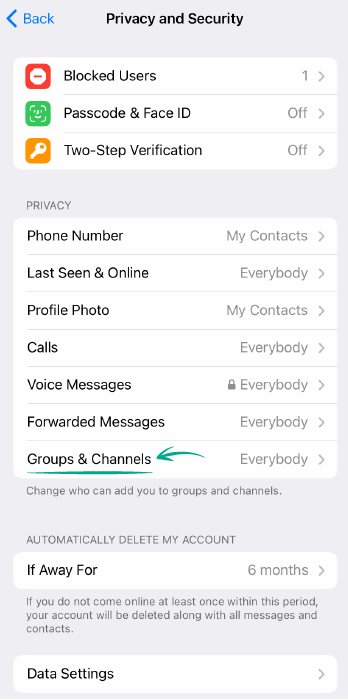
- Select My Contacts.
In this window, you can also add exceptions:
- In the Exceptions section, tap Add Users opposite Never Allow or Always Allow.
- Select the relevant person from your contact list and tap Done.




