How to protect your Telegram account from cybercriminals
open allWhat for: So you don't get hacked.
To log in to Telegram on a new device, you should scan a QR code with your phone or enter a code received by phone call or SMS. If cybercriminals want to hijack your account, they can intercept a message or incoming call and log in to the messenger in your place.
To protect your privacy, enable two-step authentication in Telegram on your iPhone. If this feature is activated, when logging in to the app from a new device you should enter not only a code received via SMS or phone call, but also a password. Without the password, cybercriminals will not be able to enter the account, even if they intercept a message or call containing a code. To enable two-factor authentication:
- To get to settings, tap the cogwheel in the lower right corner of the screen;
- Go to the Privacy and Security section;
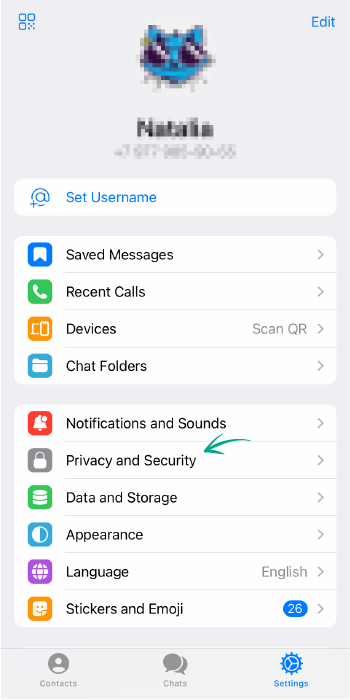
- Select Two-Step Verification;
- Tap Set Additional Password.
- Create a strong password, enter it twice, then tap Create Password;
- If you're afraid you might forget your password, set a hint in the next window.
- Important! Don't use the password itself as the hint, and don't use a question which answer can easily be googled (e.g., "how many steps are in the Spanish Steps, Rome?");
- Enter an e-mail address you can use to recover the password in case you forget it, and tap Next;
- Enter the code sent to your e-mail address.
What for: To keep strangers from reading your correspondence.
If you logged in to Telegram on someone else's computer or phone and didn't log out, anyone will be able to read your messages and even write to people from your account. For your convenience, the app keeps a list of active sessions. Check the list and make sure that there are no extra devices connected:
- To get to settings, tap the cogwheel in the lower right corner of the screen;
- Go to the Devices section;
- If you see an unfamiliar device in the Active Sessions section, select it and tap Terminate Session.
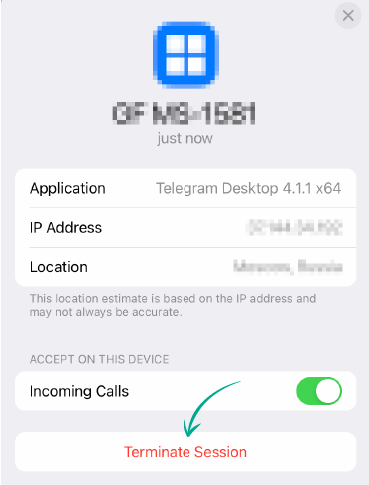
What for: To keep strangers from reading your correspondence.
If you leave your iPhone unattended, anybody can use it, read your private correspondence, or write messages on your behalf. To prevent this, set a passcode.
- To get to settings, tap the cogwheel in the lower right corner of the screen;
- Go to the Privacy and Security section;
- Select Passcode & Touch ID or Passcode & Face ID;
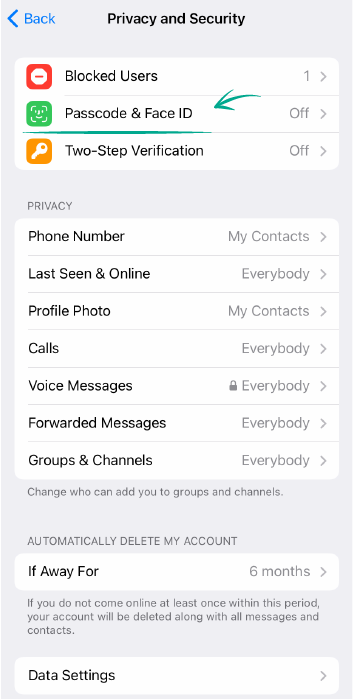
- Tap Turn Passcode On;
- Create a secure passcode and enter it twice.
From now on, every time you launch Telegram you will be asked to enter the passcode. To lock the app, tap the padlock at the top of the Chats screen.
Telegram for iPhone also lets you set up a timed auto-lock so you don't need to lock it manually every time. You can use the default auto-lock interval or choose the different one.
- To get to settings, tap the cogwheel in the lower right corner of the screen;
- Go to the Privacy and Security section;
- Select Passcode & Touch ID or Passcode & Face ID;
- Enter the passcode you just set;
- Here you can change the auto-lock interval or enable unlocking with Touch ID or Face ID.
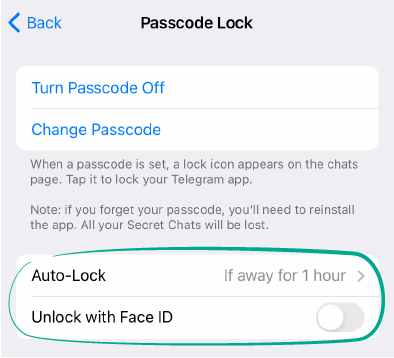
If you forget your passcode, you will need to reinstall Telegram on your iPhone, and all your Secret Chats will be lost.
What for: So the new owner of your old number can't read your correspondence or write messages from your account.
To log in to Telegram on a new device, you can scan a QR code or enter a one-time code received by phone call or SMS. If you decide to change your number or you don't use it for a long time, at some point the operator will transfer the old number to someone else.
In certain circumstances — for example, if you want to log in to Telegram using an SMS code — that code might go to a stranger, who could then access your account. To prevent this, change your number in the settings.
- To get to settings, tap the cogwheel in the lower right corner of the screen;
- Tap Edit in the upper right corner of the screen;
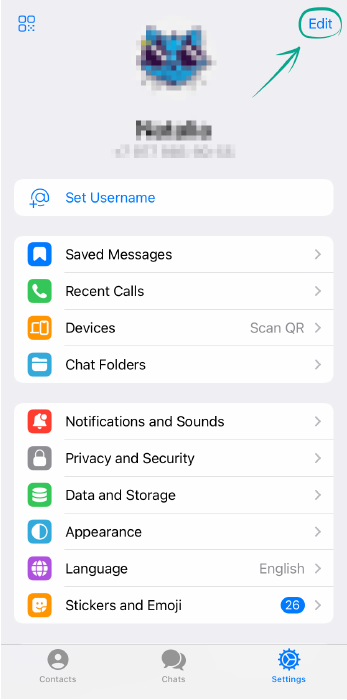
- Tap Change Number and enter your new one;
- Enter the code sent via SMS to your new number.
How to protect your private Telegram data from strangers
open allWhat for: So you can decide who gets to see your number.
By default, only your contacts can see your phone number in Telegram. If you made your number visible to everybody, spammers or obsessive admirers could take advantage of this.
To increase your privacy and limit the visibility of your number or hide it completely:
- To get to settings, tap the cogwheel in the lower right corner of the screen;
- Go to the Privacy and Security section;
- In the Privacy and Security section, select Phone Number;
- Next, select My Contacts or Nobody.
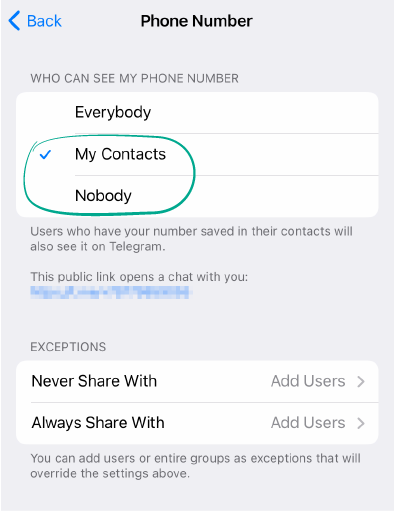
In this window, you can also add exceptions:
- In the Exceptions section, tap Add Users opposite Never Share With or Always Share With;
- Select the relevant person from your contact list and tap Done.
What for: So nobody knows when you were last online.
Telegram shows its users when you last entered the app. If you want to increase your privacy level and hide this information, you can limit the visibility of your most recent activity.
- To get to settings, tap the cogwheel in the lower right corner of the screen;
- Go to the Privacy and Security section;
- In the Privacy and Security section, select Last Seen & Online;
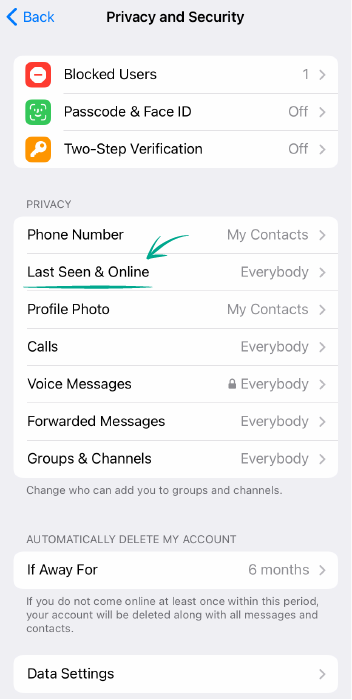
- Next, select My Contacts or Nobody.
In this window, you can also add exceptions:
- In the Exceptions section, tap Add Users opposite Never Share With or Always Share With;
- Select the relevant person from your contact list and tap Done.
Downside: you won't see the last seen status of users you've hidden your own activity from.
What for: To increase your privacy level and hide your photos and videos from strangers.
Telegram lets you upload photos and videos from your iPhone to use as profile pictures. However, this lowers your privacy level since by default these photos and videos are visible to all users. If you don't want strangers to know what you look like, you can configure the settings so that everyone except your contacts sees a single-color icon and initials instead of your pictures.
- To get to settings, tap the cogwheel in the lower right corner of the screen;
- Go to the Privacy and Security section;
- In the Privacy and Security section, select Profile Photo;
- Next, select My Contacts.
In this window, you can also add exceptions:
- In the Exceptions section, tap Add Users opposite Never Share With or Always Share With;
- Select the relevant person from your contact list and tap Done.
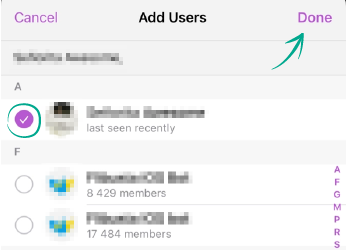
What for: So nobody sees the photos and videos you exchanged in chats.
By default, Telegram on iPhone automatically downloads photos and videos from your chats to your gallery. This is convenient because you don't need to look through all your chats for a file you want — but at the same time, it lowers your privacy level. If you want to show someone a photo, images you exchanged in Telegram will appear among the others in your gallery. To avoid any awkward situations, turn off the saving of Telegram media to your iPhone gallery.
- To get to settings, tap the cogwheel in the lower right corner of the screen;
- Go to the Data and Storage section;
- In the Other section, tap Save Incoming Photos;
- Turn off the toggle switches opposite the types of chats you don't want to automatically save photos and videos from.
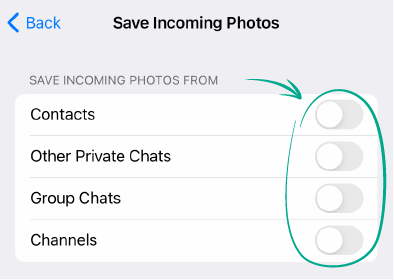
What for: To avoid getting distracted and exposing personal data.
By default, Telegram for iPhone sends you pop-up notifications about new messages, including private texts. If you're using the app in a public place, these settings could endanger your privacy — strangers or colleagues might take a peek at your messages. In addition, frequent notifications can distract you from your work or just annoy you.
You can turn off some notifications on your iPhone or configure them so that they don't show the message text.
- To get to settings, tap the cogwheel in the lower right corner of the screen;
- Go to the Notifications and Sounds section;
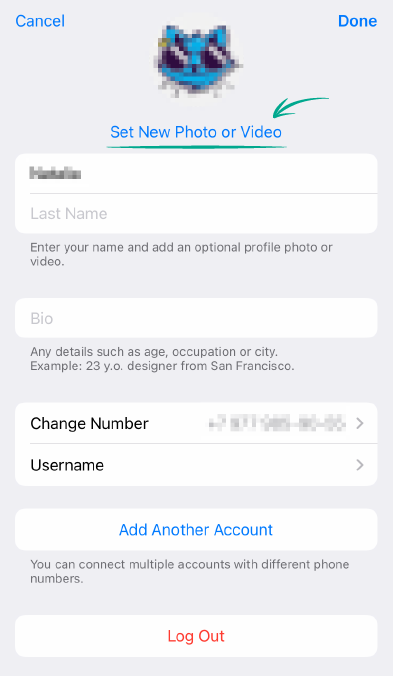
- In the In-App Notifications section, turn off the In-App Preview function;
- You can also completely disable notifications for different types of chats, for example, private ones.
How to protect yourself against spammers and trolls in Telegram
open allWhat for: So you don't receive messages from people you don't want to communicate with.
If you received a message from a spammer or fraudster, or just somebody you don't want to communicate with, you can block that user.
- To get to settings, tap the cogwheel in the lower right corner of the screen;
- Go to the Privacy and Security section;
- Tap Blocked Users;
- Tap Block User... and select the contact you want to add to the denylist.
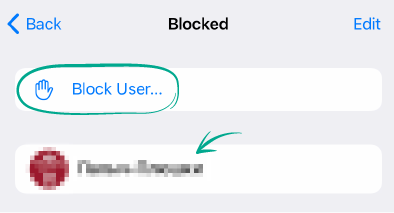
The blocked user will not know you added them to your denylist. They can send you messages, but you won't see them — they will appear to the user as unread. Regardless of your other settings, blocked users can't see your photographs or last seen status.
What for: So that you don't get distracted by calls.
By default, in Telegram for iPhone, only your contacts can call you. If at some point you changed these settings and allowed anyone to call you, or you want to only communicate via messages even with close friends, you can block calls:
- To get to settings, tap the cogwheel in the lower right corner of the screen;
- Go to the Privacy and Security section;
- In the Privacy and Security section, select Calls;
- Next, select My Contacts or Nobody.
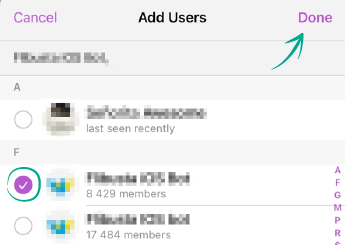
In this window, you can also add exceptions:
- In the Exceptions section, tap Add Users opposite Never Allow or Always Allow.
- Select the relevant person from your contact list and tap Done.
What for: So you don't get invitations from anyone.
By default, all Telegram users can send you invitations to channels and groups. If you don't want to receive these invites, restrict it in the settings:
- To get to settings, tap the cogwheel in the lower right corner of the screen;
- Go to the Privacy and Security section;
- In the Privacy and Security section, select Groups and Channels;
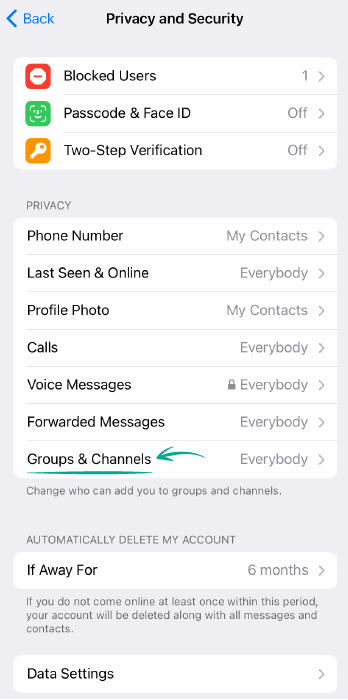
- Select My Contacts.
In this window, you can also add exceptions:
- In the Exceptions section, tap Add Users opposite Never Allow or Always Allow.
- Select the relevant person from your contact list and tap Done.




