How to protect your Telegram account from cybercriminals
open allWhat for: So you don't get hacked.
To log in to Telegram on a new device, you should scan a QR code with your phone or enter a code received by phone call or SMS. If cybercriminals want to hijack your account, they can intercept a message or incoming call and log in to the messenger in your place.
To protect your privacy, enable two-factor authentication in Telegram for Android. If this feature is activated, when logging in to the app from a new device you should enter not only a code received via SMS or phone call, but also a password. Without the password, cybercriminals will not be able to enter the account, even if they intercept a message or call containing a code. To enable and configure two-factor authentication:
- Tap the three-stripe icon in the upper left corner of the screen;
- Select Settings;
- Go to the Privacy and Security section;
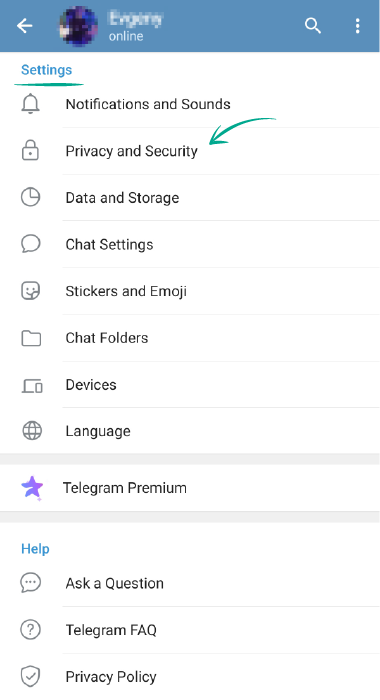
- In the Security section, select Two-Step Verification;
- Tap Set Password;
- Create a strong password and enter it in the field.
- If you're afraid of forgetting your password, you can create a hint;
- On the next screen, enter the e-mail address to which you want to receive the confirmation code for enabling two-factor authentication;
- To complete the setup, enter the confirmation code from the e-mail.
What for: To keep strangers from reading your correspondence.
If you logged in to Telegram on someone else's computer or phone and didn't log out, anyone will be able to read your messages and even write to people from your account. For your convenience, the messenger keeps a list of active sessions. Check the list and make sure that there are no extra devices connected:
- Tap the three-stripe icon in the upper left corner of the screen;
- Select Settings;
- Go to the Devices section;
- If you see an unfamiliar device, select it and tap Terminate Session;
- You can also tap Terminate All Other Sessions to log out of all devices except this one.
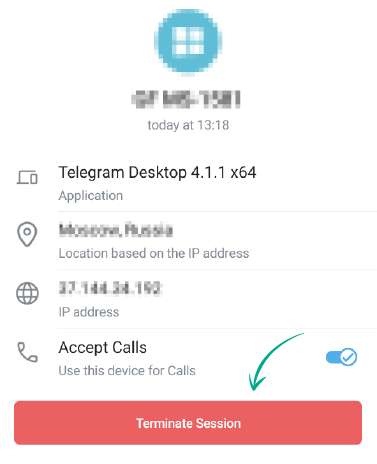
What for: So the new owner of your old number can't read your correspondence or write messages from your account.
To log in to Telegram on a new device, you can scan a QR code or enter a one-time code received by phone call or SMS. If you decide to change your number or you don't use it for a long time, at some point the operator will transfer the old number to someone else.
In certain circumstances — for example, if you want to log in to Telegram using an SMS code — that code might go to a stranger, who could then access your account. To prevent this, change your number in the settings.
- Tap the three-stripe icon in the upper left corner of the screen;
- Select Settings;
- Tap on your phone number and then tap Change Number;
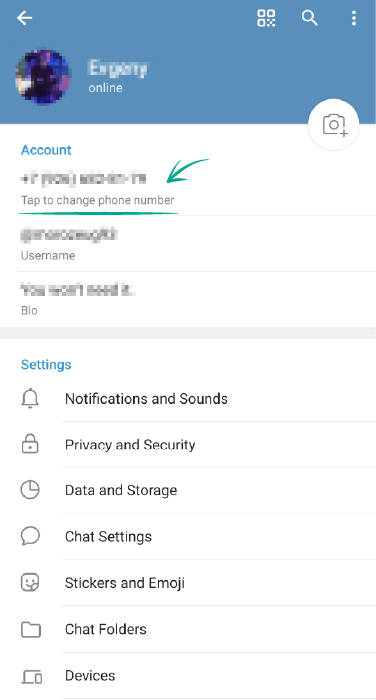
- In the window that opens, tap Change;
- Enter your new number;
- Tap Send Code;
- Enter the code sent via SMS to your new number.
How to protect your private Telegram data from strangers
open allWhat for: So you can stay private and decide who gets to see your number.
By default, only your contacts can see your phone number in Telegram. If you made your number visible to everybody, spammers or obsessive admirers could take advantage of this.
To increase your privacy level and limit the visibility of your number or hide it completely:
- Tap the three-stripe icon in the upper left corner of the screen;
- Select Settings;
- Go to the Privacy and Security section;
- In the Privacy section, tap Phone Number;
- Next, select My Contacts or Nobody.
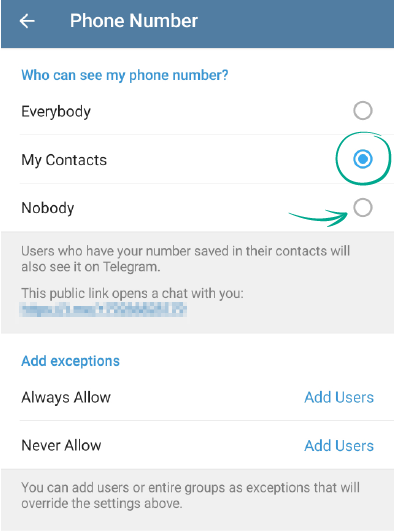
- Tap Add Users opposite Always Allow or Never Allow;
- Select the relevant person from your contact list and tap the tick icon.
How to protect yourself against spammers and trolls in Telegram
open allWhat for: So you don't receive messages from people you don't want to communicate with.
If you received a message from a spammer or fraudster, or just somebody you don't want to communicate with, you can block that user.
- Tap the three-stripe icon in the upper left corner of the screen;
- Select Settings;
- Go to the Privacy and Security section;
- In the Privacy section, tap Blocked Users;
- Tap Block user and add the user you want to block to the denylist.
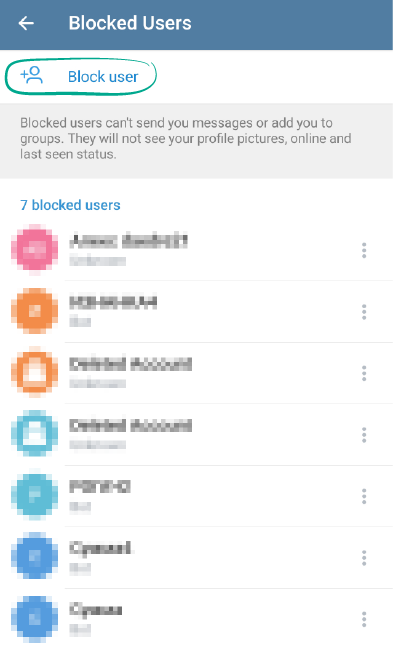
The blocked user will not know you added them to your denylist. They can send you messages, but you won't see them — they will appear to the user as unread. Regardless of your other settings, blocked users can't see your photographs or last seen status.
What for: So you don't get invitations from anyone.
By default, all Telegram users can send you invitations to channels and groups. To restrict this:
- Tap the three-stripe icon in the upper left corner of the screen;
- Select Settings;
- Go to the Privacy and Security section;
- In the Privacy section, select Groups & Channels;
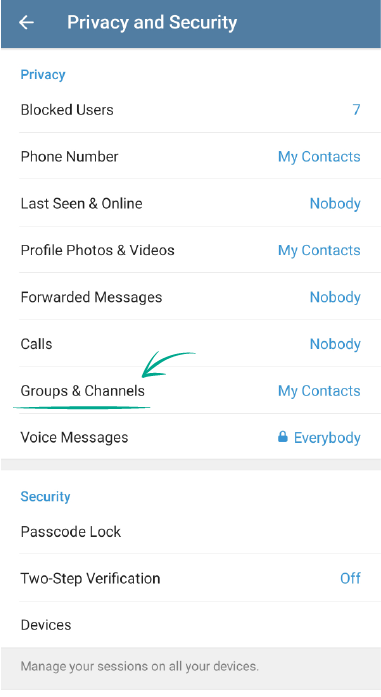
- Next, select My Contacts.
- Tap Add Users opposite Always Allow or Never Allow.
- Select the relevant person from your contact list and tap the tick icon.
What for: So cybercriminals can't log in to your account on other sites.
In addition to making purchases, through Telegram for Android you can also log in to partner services — you just need to tap Log in with Telegram. For your convenience, Telegram remembers sites which you've logged in to through the app. This means that if your Telegram account ends up in the wrong hands, they could gain access to these other accounts. To avoid putting your privacy at risk, clear this data:
- Tap the three-stripe icon in the upper left corner of the screen;
- Select Settings;
- Go to the Privacy and Security section;
- In the Bots and websites section, select Logged In with Telegram.
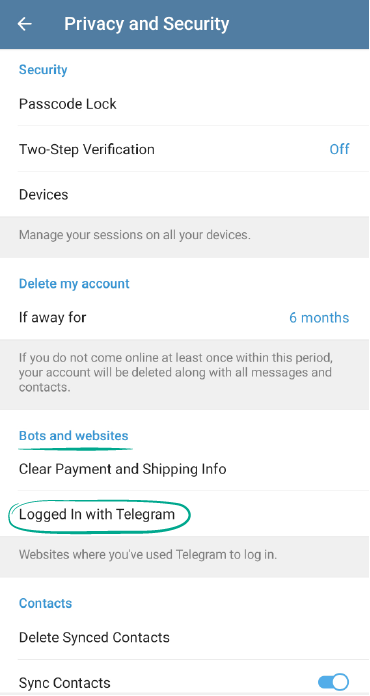
- Tap Log out of all sites.
Downside: You will need to manually log in to sites you previously entered through Telegram.




